8 Timesaving Logos 8 Tricks
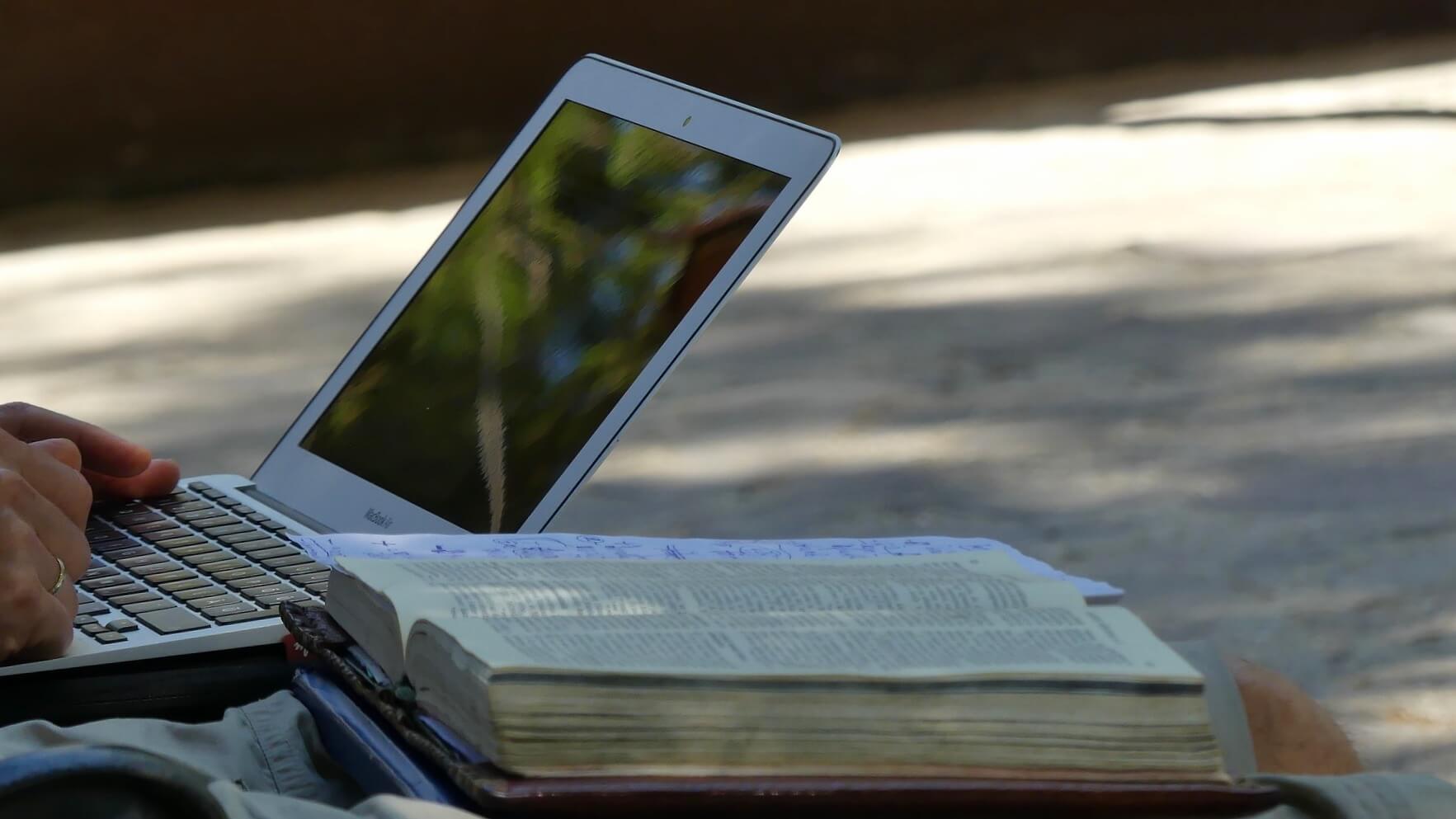
How would you like to get the most out of Logos Bible Software for faster, more efficient Bible study?
Let me show you some timesaving Logos 8 tricks that have helped me better use this powerful tool.
Now, this is not so that we can rush through our study. It’s not so we can race through it and not put in the effort and time that a good Bible study deserves. This is so that we can make the most of our time, and be good stewards of the precious time that God has given us.
I’m hoping that this will help you dig a little deeper into Logos, and become a more efficient, more productive professional in studying God’s Word.
There are some obvious shortcuts like saving your favorite layouts, using saved guides (like my free Logos sermon prep workflow), or dragging your favorite resources into the shortcut bar. But the timesaving tricks that aren’t so obvious are the keyboard shortcuts.
With any software, especially professional-level software like Logos, you should learn keyboard shortcuts. Keyboard shortcuts are your best friend.
At first, it might be intimidating because you have to learn the codes. It’s like back in the day if you played Super Nintendo, you had to learn all the button combinations for different moves. So if you were playing a game like Street Fighter, you’d have to learn all buttons to push to perform the special moves for your favorite character.
That’s a lot like what we need to do for these computer programs. We need to learn the codes to perform some power moves.
Why is this important? Every time you have to move the mouse to click on a menu, find a drop-down, and then find the option you’re looking for, it takes extra time.
Every mouse click is a precious second that you are wasting. So for a command that you are continually doing again and again in the program, if you can do a quick one or two-button press, it saves a second or two at the moment. But in the long run, if you’re working in that program for hours, it can save minutes. Over a year, it adds up to hours off of your work, simply because you memorized some shortcuts.
Logos 8 Discount
By the way, this is not sponsored by Logos. However, they have been generous to give the Pro Preacher community a special discount.
If you do not yet have logos or want to upgrade your library, click here and use the code PROPREACHER8 at checkout. Right now, you can get 20% off plus five free books to add to your library.
If you’re just want to try it out, you can get a simple version of Logos 8 for free as well.
1. Quick Library (command + L)
Usually, if you want to find a book in your resource library, you’ll move your mouse to click on the library icon in the top left corner that looks like a bunch of books stacked on their side. Then you can search through your books.
But if you want to access the library even faster, just hit command + L on a Mac.
On a PC, I believe that would be control + L since there isn’t a command button.
So if you’re in the middle of studying Matthew 7, and want to pull up a commentary, just hit command +L. The library pops up. You type Matthew, and every resource you have on the book of Matthew is right there for you.
2. Fast Search (command + option + L)
Command + option + L gives you instant access to the search bar.
The search bar is incredibly powerful when you learn how to use it.
So if you want to find information about a specific topic, bible verse, or anything, use the search bar. But instead of moving your hands off the keyboard to move your mouse up to the bar, and then moving your hands back to the keyboard to type, just hit command + option + L. Your hands never leave the keyboard, and you can type your search right away.
Here’s another cool shortcut with the search bar. Say you want to search the topic of faith. If you type “faith” and wait for a second, you’ll see that faith that the search bar will pull up a bunch of different options.
If you look, you’ll see keyboard shortcuts for different types of searches. One of my favorite things is to hit control + enter to search for every occurrence of a word in the Bible.
This immediately pulls up a list of every occurrence of the word faith, faithful, faithfulness. That’s a powerful, topical study done in seconds.
3. Fast Reference Box (tab)
If you’re studying a book in the Bible and want to jump to another verse, just hit tab to access the reference box.
You will see that the reference box, the little search bar within whatever reference window you’re using gets highlighted. Then you can type whatever part of the Bible you want to see.
For example, if you are in Genesis 6, but you want to jump to John, just hit tab, and type John 3:16. Immediately, you’ll be in John 3:16.
This is powerful, but it gets even better when combined with the next tricks.
4. Use Bible Abbreviations
Technically, this isn’t a keyboard shortcut, but it is a shortcut for hitting fewer keys. Learn Bible abbreviations for when you’re searching in the references box.
Logos has a long list of Bible abbreviations that they recognize. For most books of the Bible, you can type in a two or three-letter abbreviation.
For example, instead of typing Matthew, you can just hit tab and type mt. If you want to go to Luke, hit tab and type lk.
Learn Bible book abbreviations so instead of typing entire books of the Bible like Ecclesiastics, just hit ec, and you don’t have to stress about spelling Ecclesiastes correctly either.
For most books of the Bible, the general rule is that you can use the first two letters, sometimes the first three with a few exceptions.
5. Skip The Space and The Colon
Here’s another little trick: For references, you don’t need to use spaces in Logos.
If you want to go to John 3:16, type jn3:16, and it will work.
In addition, instead of using the colon to separate versus, use a period. So instead of typing, John (space) 3 (shift + colon button) 16, you can type jn3.16.
More keyboard strokes eliminated.
I know this is a little nit-picky, but every less keystroke is saving time. Those fractions of seconds add up.
And the more familiar you get with it, the faster you get at it and the more efficient you’re going to be.
6. Simple Chapter and Verse Hopping
Say you are in Romans 1:1, but you want to go to verse 18. If you hit tab and type 18, you’ll jump right to that verse.
So if you type a number, it’ll jump right to that verse in the chapter you’re in. It’s a quick way to navigate instead of typing the full reference.
If you want to jump to another chapter, type the chapter and verse number. It’ll jump to that chapter and verse in whatever book you’re in. So if you’re in Psalm 1 and you type 54.1, It’ll skip to Psalm 54:1.
So typing a number jumps between verses in the chapter, typing the chapter verse will hop you to the chapter and verse in the book.
7. Fast Duplicate Window (command + drag window)
If you want to duplicate a window, all you have to do is hold down command and then click and drag. This will automatically place a duplicated window wherever you drag it.
So you can keep your current reference open and open a second window or more to compare multiple verses in different chapters or translations of the Bible.
8. Change Translations (right or left arrow)
Another great trick with when you’re in that second window is to hit the right or left arrow on the keyboard. It’ll switch to the next book in your library based on your order of preference.
For example, if I’m in the ESV translation, and hit the right arrow key, it jumps to the NIV, then NASB, and so on. If I hit the left arrow key, it scrolls back through them.
Now Practice
These are some powerful, quick shortcuts that are going to help you make the most out of your Logos Bible software.
Learn them. Practice them.
At first, it will be a bit clunky. You might forget and go back to old habits. But if you keep practicing, you’re going to get better and better. It’s going to become second-nature.
Soon you’ll be navigating Logos like a pro, studying at lightning-fast speed, making the most out of your time for God’s glory.
Go try it.
And again, if you don’t have Logos or want to upgrade, use the Pro Preacher discount to save.
What are your favorite Logos 8 tricks?




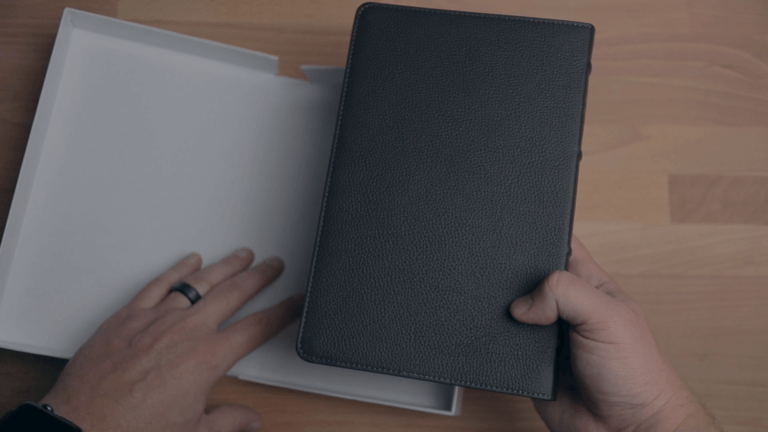
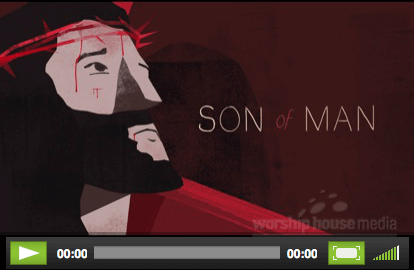
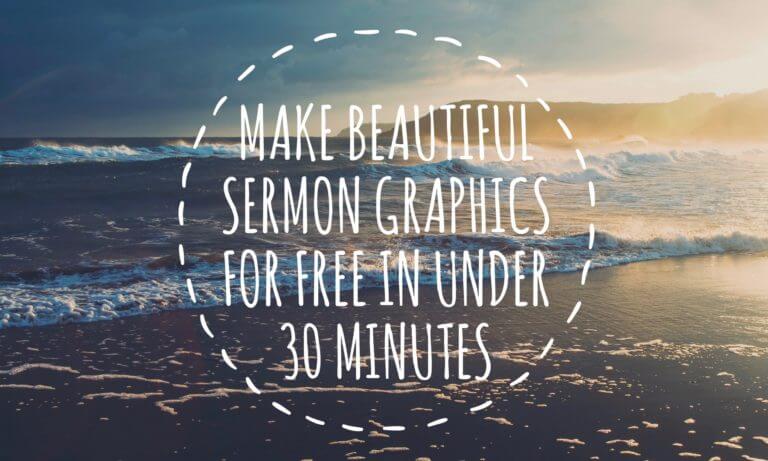
Thanks for these tips.
Hello, thank you for your incites to saving us time in Logos. I want to add one more even shorter than the ones you listed. Instead of hitting the period or the colon buttons, just hit the space bar instead. It is faster for me because the space bar is so much larger and in a better place so you don’t even have to look down to hit it.
Have a great rest of the day.
Jim
What?! That’s a game-changer! I didn’t know you could do that. Spaces are definitely better than periods. I hope everyone scrolls down and reads this. I’ll be adding this to my workflow. Thank you for the tip, Jim!
Wow! I really didn’t know that, I was going crazy with the number of periods being inserted. This is just what I needed! Thank you so much .