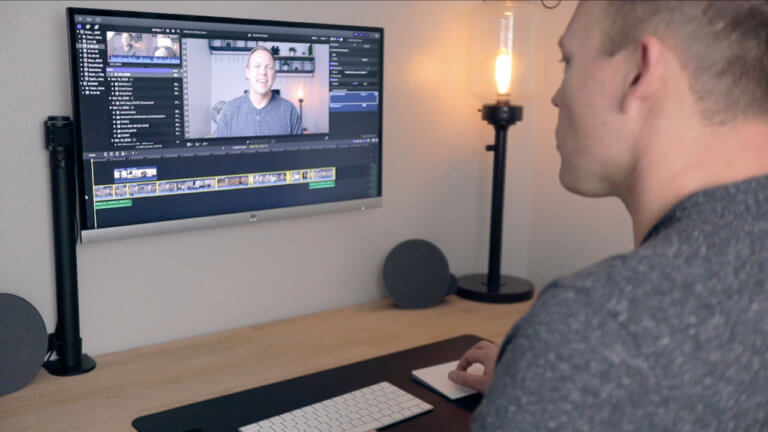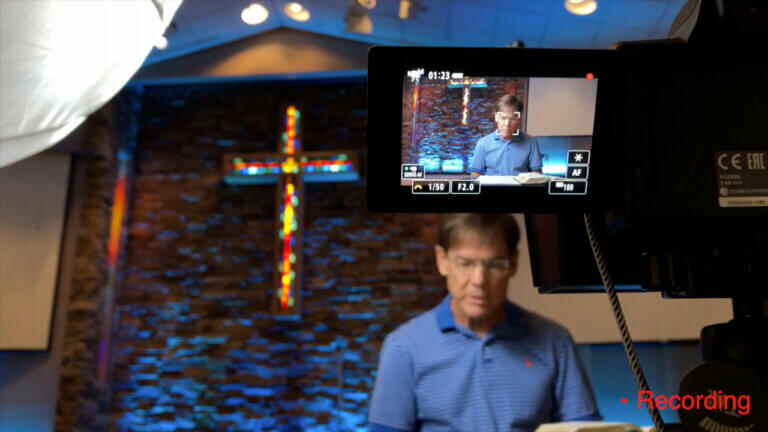How to Make Sermon Graphics for Free in Under 30 Minutes

Every church would love to have beautiful sermon series graphics, but not all churches have the money to afford to hire a professional graphic designer to create custom graphics for every new series.
So today I will show you a way to make beautiful, professional looking sermon series graphics for FREE in under 30 minutes.
If that sounds interesting to you, watch the video below to see how anyone can make beautiful sermon graphics with this free tool:
Can’t see the video? Click here.
7 Steps to Make Free Sermon Graphics
1. Go to Canva.com
Canva is a great online graphic design tool that you can use for free. Check it out.
2. Create a new account to sign up for free.
You can create a personal account if you want, however, Canva offers advanced features for free to non-profit organizations. So I highly recommend that your church takes advantage of its 501c3 nonprofit status and sign up for a free nonprofit subscription.
3. Select the “Desktop Wallpaper” design size setting
Canva has a ton of options for image sizes. For a sermon graphic, you want a high-resolution image. So I recommend using the “Desktop Wallpaper” size (1920 x 1080px).
If that doesn’t work for you, you can also click “use custom dimensions” to make your image whatever size you want
4. Select a “Layout” that you like
Canva has some great layouts to get you started. Browse their options for inspiration. If you feel brave, you can also start with a blank page.
Note: If templates have a “free” tag, they are free. But if they do not, a “$” will pop up indicating that the layout includes a premium image or design that will cost you money to use. All premium design elements have a Canva watermark on them.
5. Add your sermon title
Change the text already included in the layout, or click on the “Text” tab to choose from hundreds of other options.
For tips and ideas to write a great sermon title, check out this article.
6. Make final changes
If you are a perfectionist like me, this is where you will spend the most time. Canva has a ton of options that you can play with to make your design exactly look any way you want.
- Change the font, font size, or font color
- Change the background
- Change the transparency
- Add shapes, lines, or icons
The sky is the limit. Just be careful, because you can waste a lot of time tweaking every last detail. You need to know when the image is good enough and it’s time to move on.
7. Download your image
Click the download button, select your desired format (JPG, PNG, or PDF), and that’s it.
Your image looks awesome, and it’s ready to be used for bulletins, social media promotions, the church website, projector screens in the church auditorium, or anything else.
8. (optional) Create a slide template
Resize the title text and add a text box (if the needed) to create a slide template for scripture, quotes, or pictures.
Pro Tip: Copy your image to create social media sized images, invite cards, the bulletin, or any other images you might need. Repurpose your design to be used in multiple formats.
Resources Mentioned:
- Canva.com – Free graphic design tool
- Unsplash.com – Free stock photography
- Pixabay.com – Free stock photography