The Best iPad Apps for Pastors (2019)
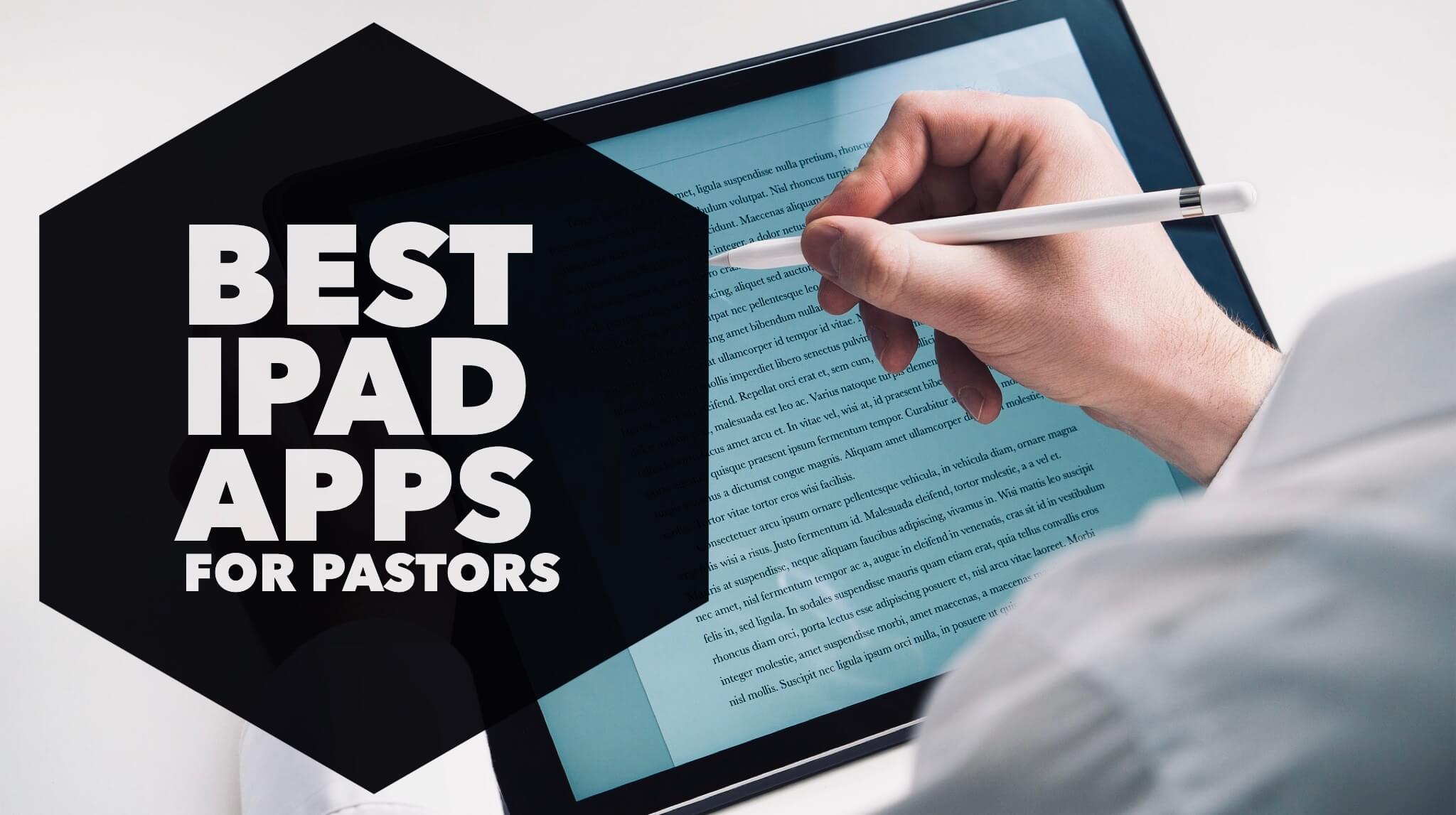
What are the best iPad apps for pastors?
I’ve been using my iPad for ministry since I bought my first iPad in 2012, and I’ve tried a lot of different apps.
If you are anything like me, you’re on a never-ending hunt, roaming the App Store looking for the next app that will make your iPad better than ever.
After trying many different apps, I have updated the list of my absolute favorite iPad apps for ministry that I truly believe every iPad packing pastor needs.
Here are my current favorites. Some are tried and true oldies; others are new.
The Best iPad Apps for Pastors (in no particular order)
(updated February 2019)
Keyboard: Grammarly
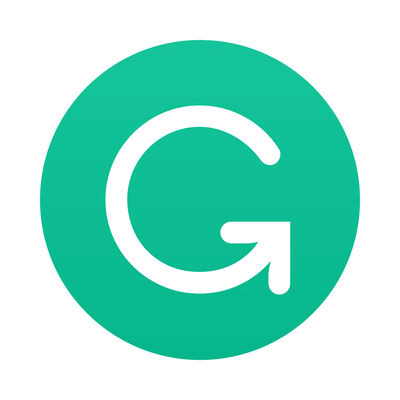
If you’ve ever had a typo in an email, text message, or the church bulletin, get Grammarly immediately!
Grammarly is the best spelling and grammar checking software on the planet, hands-down. You can use it for free, or sign up for an even more powerful paid subscription (which is absolutely worth it).
I use this app more than any others because I use it inside nearly every other app.
You simply install the keyboard, and it corrects your spelling and grammar wherever you type.
Not only does it catch my embarrassing grammatical blunders, but it also has made me become a better writer because it doesn’t just tell you what’s wrong, it teaches you why.
Grammarly should be a required app for all pastors.
Graphic Design: Word Swag
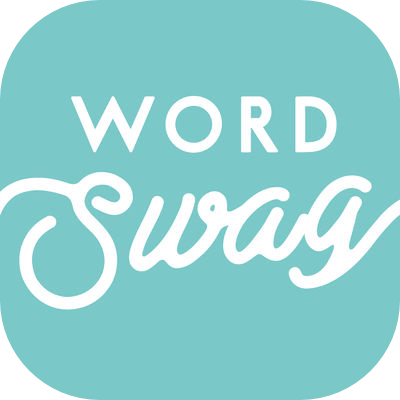
You no longer need to be a graphic design to create pictures worth sharing on social media. Word Swag is a phenomenal app that helps you create amazing looking word pictures without any graphic design skills.
This app is the best tool for the busy pastor to quickly create beautiful looking announcement slides, Bible verse, or inspirational quotes to share. In fact, I even used it to make the title picture for most articles at Pro Preacher.
Every pastor needs this app.
Advanced Graphic Design: Affinity Designer
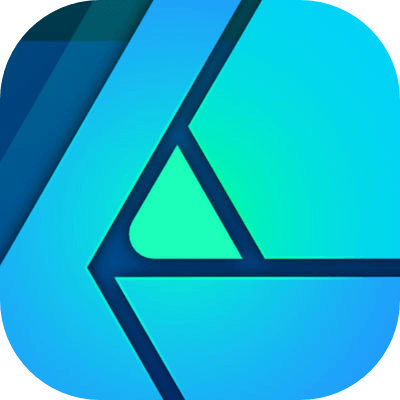
If you need more than a quick image, check out this app.
Affinity Designer and Affinity Photo are replacements for pro-level graphic design tools like Adobe Illustrator and Photoshop (without the monthly payments).
I only dabble in graphic design, but I’ve used this app to create anything from sermon graphics, logos, flyers, book covers, social images, and more.
It costs a little bit, but it’s cheap and can get similar results compared to Adobe products.
Notes: Apple Notes
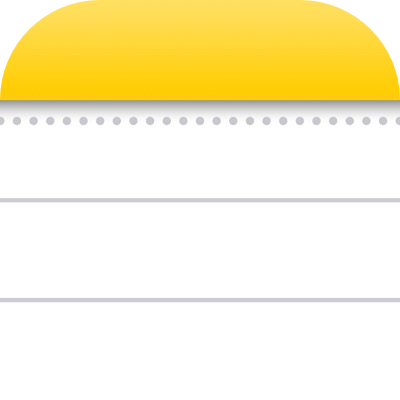
I used to be an Evernote evangelist. But limiting features for free users to make us pay, plus bugs in the app caused me to finally make the switch.
I have moved my entire Evernote library to Apple Notes and am much happier now. It’s faster, cheaper, simpler, more reliable, and syncs effortlessly. Plus, it replaces multiple apps by offering note-taking, scanning, and handwritten notes too.
You can read more about my switch in my iPhone Apps article.
Apple notes is now a database of every sermon I’ve ever preached. I also use it to capture meeting notes, ideas for sermons, illustrations, blog posts or whatever else comes to mind that I don’t want to forget.
A notes app is essential for every pastor!
Cloud Storage: Dropbox
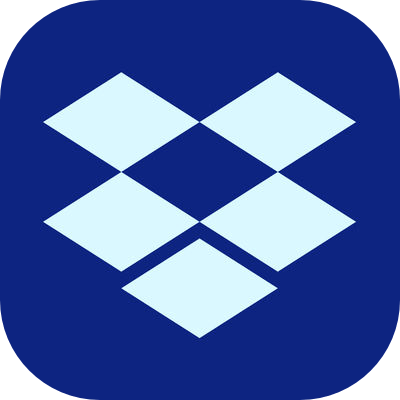
Dropbox is a great hard drive in the cloud. Dropbox syncs with your computer so you can easily drag and drop any file into it. Then, you can easily pull these files up at any time on your iPad or iPhone. I love having it for things like volunteer applications.
I love having it for things like volunteer applications. Any time someone asks me about volunteering, I can simply pull up Dropbox and email them an application on the spot (Similar apps: Google Drive and Box).
It is also great for sharing large files (like videos or a lot of pictures) that are too large to email.
Mind Mapping: MindNode5
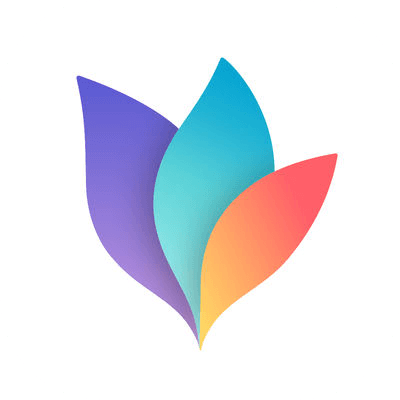
MindNode is the best mind mapping app I’ve found.
If you aren’t familiar with it, mind mapping is a great way to brainstorm ideas and organize thoughts.
One of my favorite brainstorming tricks is to set a timer for five minutes and dump everything I can think of into a mind map. You could use this for coming up with ideas for sermons, outreach events, service planning, or anything else.
Once all your ideas are out, you can easily drag them around to organize by categories or delete the bad ones.
Podcast Player: Podcasts
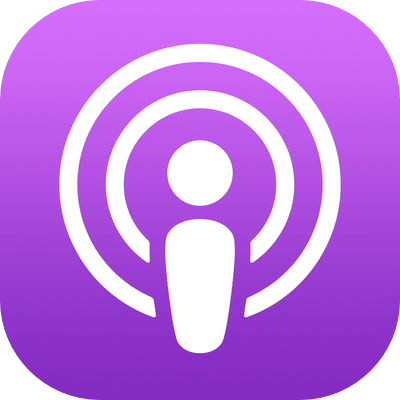
Podcasts are amazing. Today you can find a podcast for anything you want to learn about.
The podcast app by Apple does everything you need in a podcast player. It syncs with podcasts on your iPhone and your computer.
My favorite feature is the ability to speed up a podcast. It takes a minute to adjust, but once you get used to it, you can listen to a long-winded preacher in half the time. It helps me save time while still listening to my favorites in my car or while doing work around the house.
Bible Study: Logos Bible Study Tools
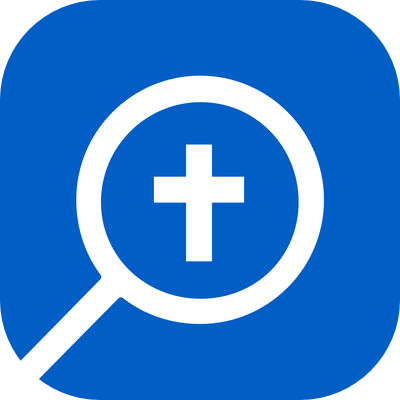
While I appreciate other apps like the Bible app for casual reading, it cannot compare to Logos for in-depth study. Logos gives you the power of an entire research library with you wherever you go.
If you haven’t purchased Logos, you can still do Hebrew and Greek studies and read the Bible for free. However, if you use Logos, this app will sync with your entire book library.
As you build your library over time, it’ll give you access to search thousands of commentaries, journals, theology books, and more in seconds. It’s like having a digital research assistant, saving you hours of thumbing through pages of dusty old books.
Logos is a must-have app for sermon prep and Bible study on the go! It’s a professional tool for serious study.
DISCOUNT: If you’d like to upgrade to the latest version of Logos 8 or sign up for the first time, use this link to get an exclusive discount for the Pro Preacher community.
Blog Reader: Feedly
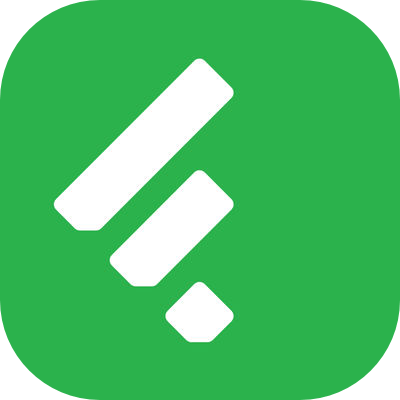
Feedly is my favorite RSS reader for the iPad. If you don’t know what RSS is, that’s no problem.
Feedly basically allows you to subscribe to all the posts from your favorite blogs. I use this app to sift through hundreds of articles a day.
Leaders are readers. Why not take advantage of the great free content that the best writers on the internet are producing every day?
Video Editing: LumaFusion
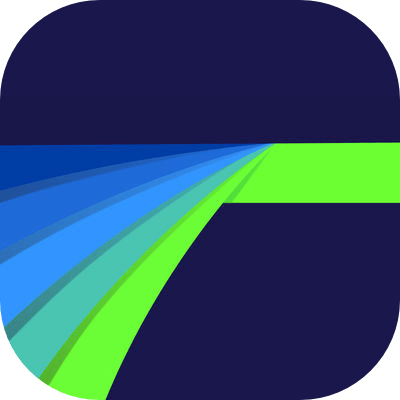
LumaFusion is the closest iPad equivalent to professional video editing software like Final Cut Pro X.
It’s incredible that today, on an iPad, you can achieve results that used to require a high-powered video editing computer.
The interface is similar to iMovie but with far more powerful controls and features.
Anyone who is serious about mobile video editing (from filmmakers to journalists) recommends LumaFusion.
So if you’ve been playing around with iMovie and want to take your church videos to the next level, check it out.
And don’t be caught off guard by the price. Compared to the hundreds of dollars that other high-end video software costs, LumaFusion is a steal.
Church Management: Planning Center Services and More
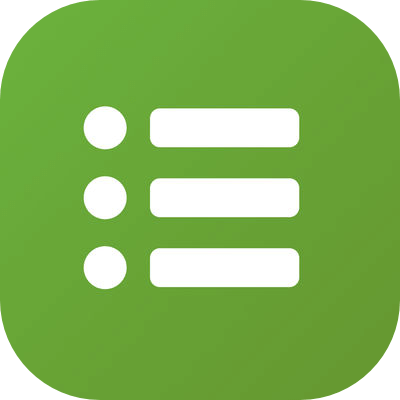
Planning Center Services is the best worship service and volunteer management system available.
I use this app weekly to manage the service order and coordinate the scheduling of hundreds of volunteers. It makes planning services and coordinating volunteers easy! I don’t know what I would do if I didn’t have it.
You should also check out their People app to track church membership and contact information (for FREE), Check-Ins to turn an iPad or iPhone into a child or student check-in and station, and their many other solutions.
If you’ve never heard of it, do yourself, your team, and your church a favor and go to PlanningCenterOnline.com right now!
Social Media: Buffer
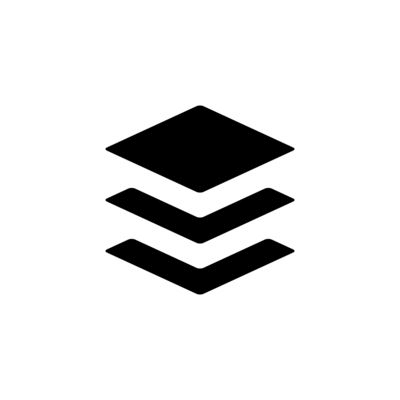
If you have multiple social media accounts across multiple platforms (like most people), you need Buffer. Buffer is a social media management solution for multiple platforms.
It is incredibly easy to use. Set up the days and times you want to post on social media. Then, add posts to fill your Buffer queue and Buffer will automatically post them for you.
I use Buffer to manage all my social media posts. Whenever I find an article or idea worth sharing, I drop it into Buffer and forget about it. Buffer does the rest.
Work/Collaboration: Google Drive, Docs, and Sheets
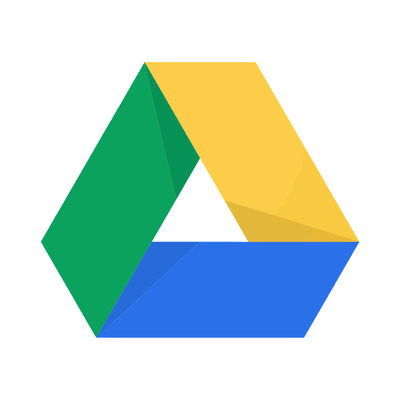
Many churches now use Google Apps for email, file storage, and shared documents. These apps are quickly giving the apps like Pages a run for their money.
I tend to use my Apple apps (Pages and Numbers) for the work I do by myself, and the Google suite of apps for work that I want to share or collaborate on with my team. However, a day is likely coming soon when I will switch entirely to Google to keep it simple and all in one place.
Writing: Ulysses
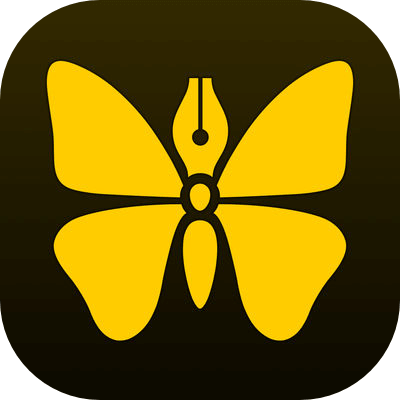
I have tried many writing apps, but Ulysses is my favorite. I love its simplicity and power.
It has a minimalist design, so it gets all the clutter of other writing apps out of the way so you can focus on just writing. But its minimalist design does not sacrifice power.
It’s what I use to write all of my articles, books, and devotions for my church. It allows you to manage and save all of your writing projects in one place. Everything backs up to the cloud, so you never lose a project again. Plus, it syncs effortlessly between the iPhone and desktop app, so my writing is always updated on all my devices.
There’s a small learning curve if you are not familiar with markdown, but Ulysses holds your hand through it. It’s pretty simple once you dive in, and I now prefer writing in markdown because it’s so much faster.
One of the most powerful features is the ability to export your writing to other formats (ebooks, HTML, word documents, and so on). I also love how it helps track word count goals, and lets you customize the fonts and colors that you write with.
I’ve not found a more beautiful, simple, and powerful writing app.
If you’re serious about writing, give Ulysses a go.
Book Reading: Kindle
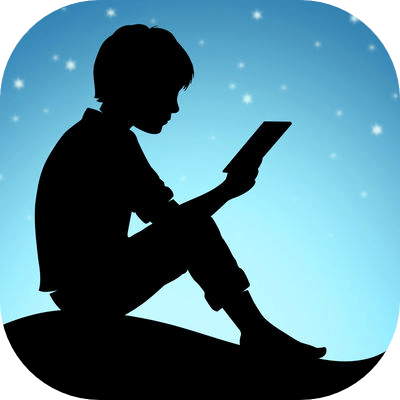
If you love reading, you need to get the Kindle app on your iPad. Why do I use Kindle instead of iBooks?
1) Amazon is the largest book company in the world, and has a bigger selection of books, often for a better price.
2) Call me paranoid, but if Apple ever went downhill as a company or I bought a different device—gasp—I will still have all my Kindle books that I can read on any device.
3) I love being able to access all my notes at kindle.amazon.com and save all of my highlights and illustrations I find into Evernote for quick reference (more on that here).
Preaching: GoodReader
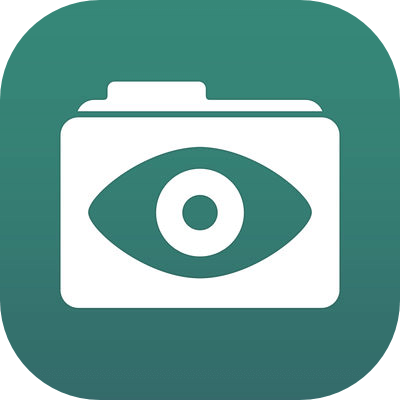
I love preaching with my iPad. GoodReader is a great PDF reader that I use for all of my sermon notes.
I write my sermon notes in Pages, but word processors are terrible to preach from. With one tap you could accidentally delete or rearrange all of your notes.
So I export my sermon notes to a PDF format and open them in GoodReader. It allows me to crop, highlight, and read my notes on stage without fear of messing them up.
Music: Spotify
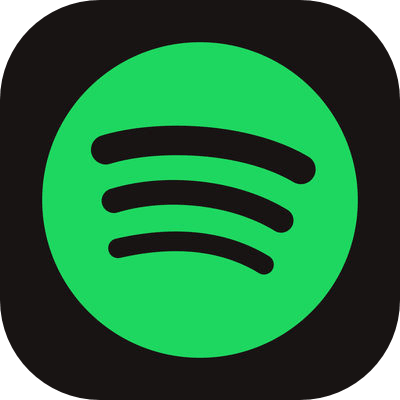
Spotify gives you access to a music library of nearly every song ever recorded! There are free options, but I signed up for the subscription because it’s worth every penny.
Instead of paying $10 for just one of the latest Christian Albums every month, I pay $10 a month for every album ever. I did the math on what I used to spend on music, and this saves me money.
It’s great for making current playlists for my ministry. No more old songs playing again and again for years in my church. Nothing but the best.
I also love being able to discover playlists that others create to save the hours it would take to make my own.
External Monitor: Duet Display
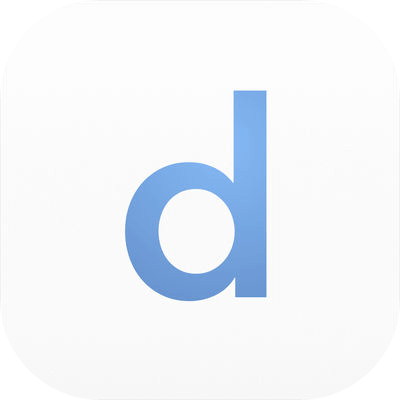
Duet Display turns your iPad into a second monitor for your computer.
I love having a second monitor on all my computers. Being able to organize multiple windows and quickly transition between them makes you more productive. I often have three or more application open at once.
So if you have ever wanted to use a second monitor, now you can turn your iPad into one. How cool is that?
Task Management: Todoist
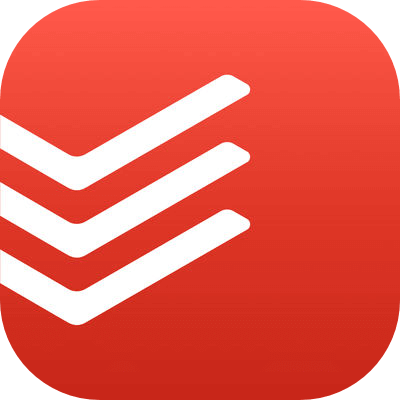
Todoist is my new favorite to-do list app. I used to use Wunderlist, but ever since Microsoft bought them, the app has gone downhill.
If you live and die by your to-do list like me, you need a simple, enjoyable way to keep your list across all your devices.
Todist is great because you can share your to-do list with others to collaborate on projects together. You can also set reoccurring tasks if you need a monthly, weekly, or daily reminder to do something. Plus, it syncs seamlessly with their desktop and iPhone app.
Audio Books: Audible
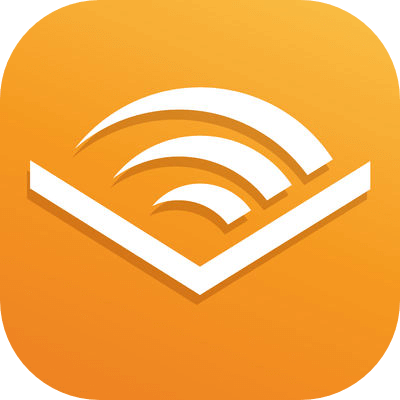
If you like to listen to books, Audible is the best choice out there. Audible is a service by Amazon, so they have every audio book you could imagine. I love listening to books in my car, working out, or doing stuff around the house.
I wrote more about Audible here. If you haven’t tried it, sign up for a free trial, and you get two audiobooks free!
Did I miss anything?
I hope you found this list of the best iPad apps for pastors helpful. I plan to keep this article updated as I discover new apps. So…
Did I miss your favorite app? Is there another iPad app that I overlooked that should make the list?
I’m always looking for new suggestions.

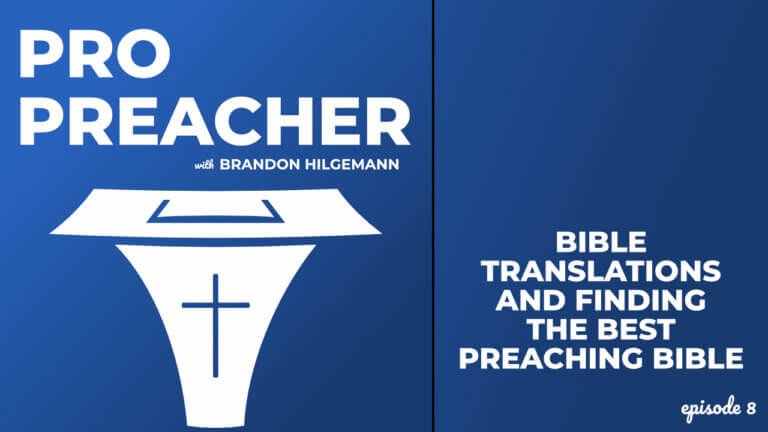

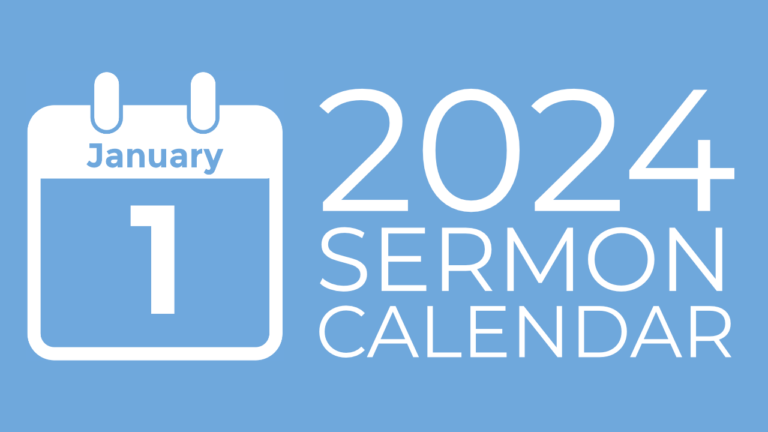

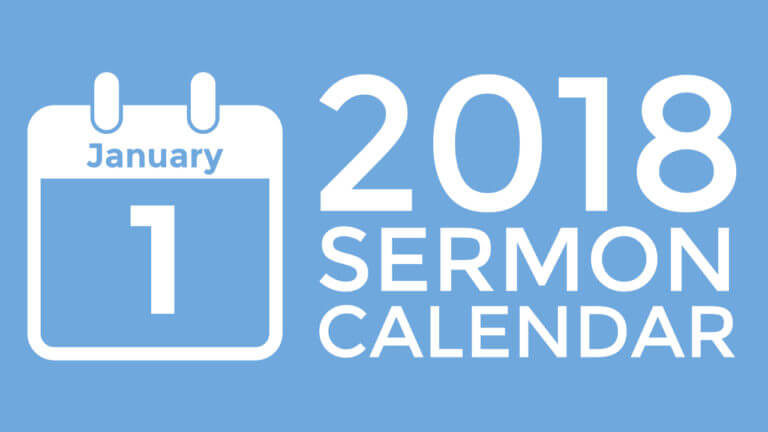
Grammarly missed “bulleting”. 😉
I know, it happens!
Great article and good recommendations. I found your site while looking for a good sermon tracker/database in which I could just simply enter sermon title, key verse/text, points, supporting verses, date/location preached, etc. and have all these fields to be searchable. Logos now has Sermon Editor which looks like a very good option, but it is only available on their $999 Silver package or above and is not available on the Mac version of their software. Any ideas there?
Hey Barry, thanks for catching my typo. Grammarly is good, but doesn’t catch everything. If that’s all it missed, just imagine how many things it fixed in this article. 🙂
I like the Logos sermon editor a lot. It does work on a Mac. I made a video about it here if you’re interested. And I have a few other Logos videos on my YouTube channel too. But it’s definitely an investment.
What model iPad do you preach from? do you have the capability to write notes( using the iPad pencil) on your pdf documents if you see a need to change or add things between services? if so, what iPad would be the best for this? iPad pro? latest iPad? Thanks for your help.
Hey Brandon –
How do you transfer all your notes from Evernote into Apple Notes without physically copying and pasting? I have all my sermons in Evernote, as well as book highlights and much much more. How did you transfer all those to apple notes? I am a big apple fan and would love to get away from Evernote if possible.
Thanks!
Great question, Mike. I just followed some instructions like this one: https://tidbits.com/2018/09/06/tipbits-how-to-move-your-evernote-notes-to-apples-notes/
It’s actually fairly simple since Evernote let’s you export notes and Apple notes let’s you import notes. Hope that helps.
i need detail information about the project
hey man, love the list.. have tried or been using a lot you posted.. one extra one I love is POCKET it saves articles from any device to read later.
you either can install the pocket button or hit the share button at the end of an article and have it emailed to your pocket. Later on you open the app, and boom.. there’s all your articles saved in one spot to be able to read later, when you have more time
I know this is a old post but one app I really like for Worship Leading is OnSong, you can import your files from Dropbox, Planning Center, SongSelect and more and you can transpose them into the key you want it. It also has a MIDI Output (I haven´t used it yet). With this app I don´t need to go through the folder anymore to find all my song sheets.
Brandon, how would you rate/compare Clear with Todo Cloud by Appigo?
Great list of apps, thank you for sharing! A couple of interesting ones that I will try out for sure. I use an app that helps me managing my meetings more effectively http://themeetingsapp.com/ It works on my iPhone, iPad and Mac.
I bought the Wacom bamboo you linked to and I can’t get it to work at all. I obviously must be doing something wrong here. Anyone have some tips??
That is strange. You should just be able to touch the screen with the rubber tip and it will work. Only thing I could think of is if maybe there is plastic on the tip or some kind of screen cover on your iPad that is causing the problem. Hmm…
I got the one that you linked to – it has a very thin nib and came with a bunch of replacements. It does nothing when I touch the screen.
Peter, I hope you have gotten your problem resolved. That is really strange that it wasn’t working. There may be a chance you somehow got a defective product. I would check with the manufacturer.
Brandon, Good hearing from you again. Great article. Loved it. You need to have a button on your Social Media line that is a “share” button. (I might have missed it.) This makes it easier to get your articles on to social media for more viewing. I understand that one can copy/paste the link, however, I’m never surprised by how lazy people are…starting with me! 🙂
Thanks Nieman. Good to hear from you too. The buttons are supposed to be there, but having problems for some reason. Gonna look into that. Thanks for pointing it out.
I love Bible.is this app gives you access to different options of reading the Bible to you. You can have it in Drama or Non drama formats. This is a great listening app.
I use some of those. I know a lot of people use Evernote, and I even have it on my iPad, but I just haven’t really worked it into my routine. I should probably take another look!
I also use iAnnotate (a PDF app which allows extensive markup). I put my sermon text in a PDF and mark it up in iAnnotate a few weeks ahead of time to give me time to soak in the text before studying and preparing the message. I wrote a review on my blog: http://www.williswired.com/2012/09/25/sermon-prep-with-iannotate/.
Wow, that sounds great. I’m definitely going to have to check that one out. Thanks for sharing!
For sermons I actually use a teleprompter app called PrompterPro. It enables me to see all my notes and color code them as needed. It also has a timer at the top to show me exactly how long I’ve been speaking, AND, it has an audio recorder that runs while I speak that produces a fairly high quality mp3! I’ve tried various apps for public speaking, and when I am addressing a crowd in a monologue type setting, this app is second to none.
Wow, that sounds great. I’m definitely going to have to try that one out. Thanks for sharing!