The Best Mac Apps for Pastors (2019)
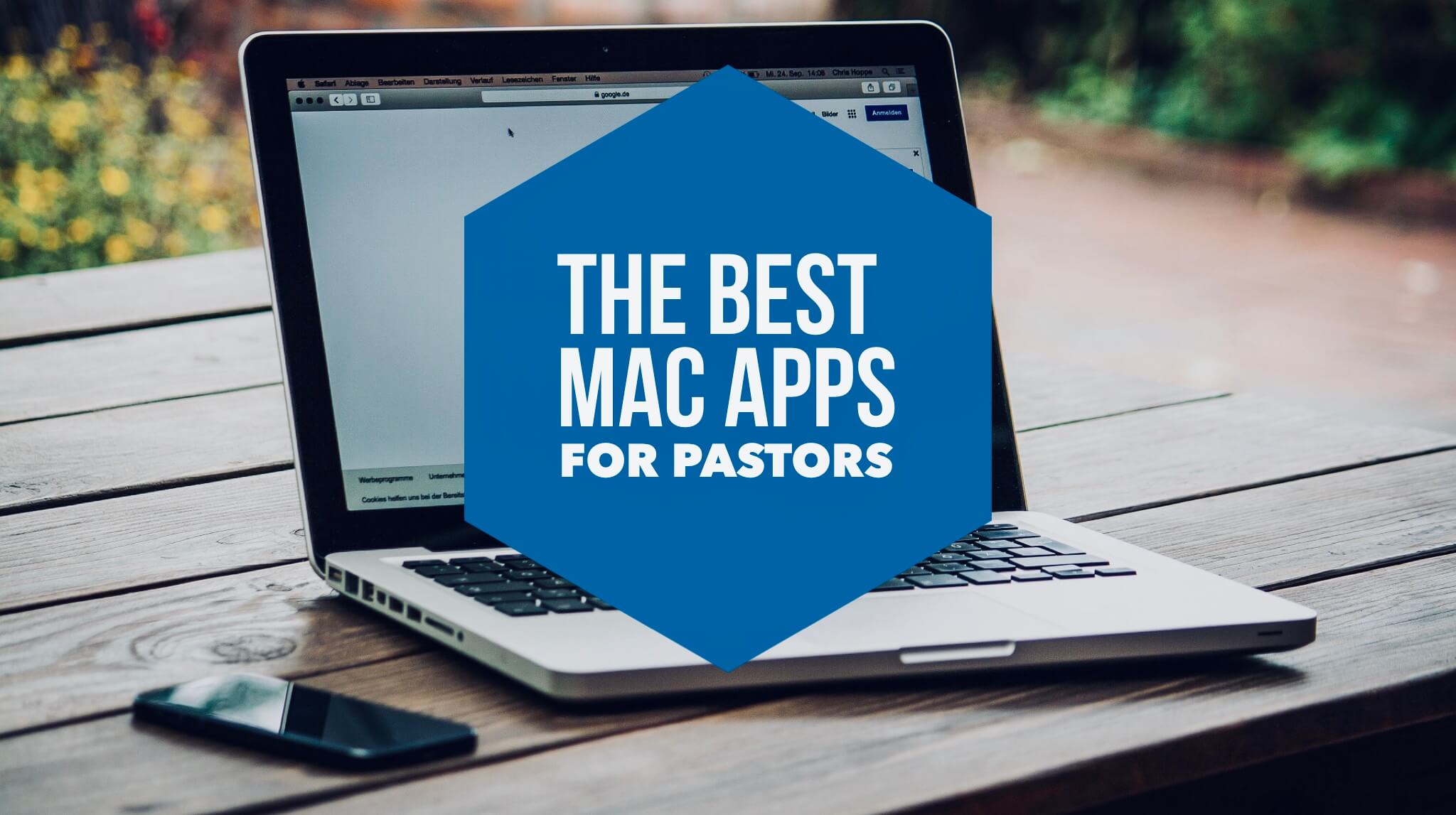
What are the best Mac Apps for pastors?
I’ve been working on a Mac since 2007. I made the switch after my PC made a loud pop, a puff of smoke, and lost all my work.
I’ve been so happy with my Mac that I never looked back, and it seems like almost every pastor I know has now made the switch to an Apple computer.
If you’re like me, whether you’re on a MacBook, iMac, or Mac Mini, you’re always on the lookout for the best apps that will make your Mac even better.
So here is my list of favorites in no particular order.
The Best Mac Apps for Pastors
(updated April 2019)
Spelling and Grammer: Grammarly
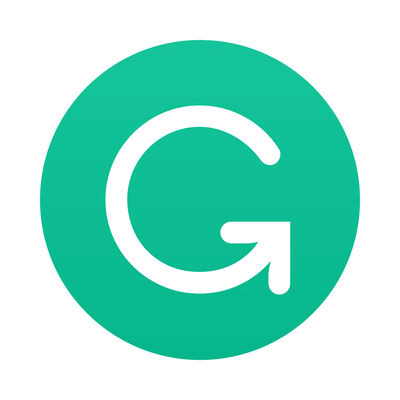
Every pastor needs Grammarly. I don’t care how good you think your grammar and spelling abilities are; you make mistakes when you write. Grammarly will help you before you send that email, tweet that thought, or print that program littered with errors that make you and your church look bad.
I can’t recommend this app enough. Grammarly has saved me from making thousands of mistakes. It has even helped me become a better writer. It doesn’t just tell you when something is wrong; it teaches you on why and how to rewrite it better.
There’s a free version and a paid version. But I think every church should build the paid version into the budget for all staff members. Using the right words in the right way is critical to the mission and impact of your church.
Get the desktop app and the plugin for your web browser, and filter everything you write through it.
Church Video: ProPresenter

ProPresenter has become the video presentation software of choice for many churches of all sizes. ProPresenter makes it easy to have moving video behind worship slides, play video clips, and create high-quality sermon notes on your video screens.
It is relatively easy to use, and extremely simple for a volunteer to run. I’ve used ProPresenter in every church I’ve ever worked in, and I’m a big fan.
Bible Study: Logos 8
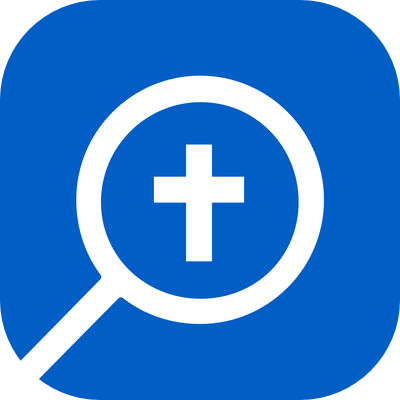
Logos should almost be a required tool for every pastor, and the latest version is more powerful and faster than ever.
With Logos, I have access all of my commentaries, Bible translations, study Bibles, reference tools, and an entire library of scholarly material all in one place. A quick search saves me hours of the time that it would take to flip through physical books. Plus, I can take it with me anywhere on my iPhone, iPad, or MacBook.
It can get a little expensive, depending on how many books you need. You’ll probably have to purchase a few book upgrades to get the most out of it, but you need to look at it as an investment. You don’t have to buy it all at once. I’ve built up my library a little more every year.
Check out my Logos 8 review to learn more.
Discount: Use this link to get an exclusive discount for the ProPreacher community.
Graphic Design: Affinity Designer
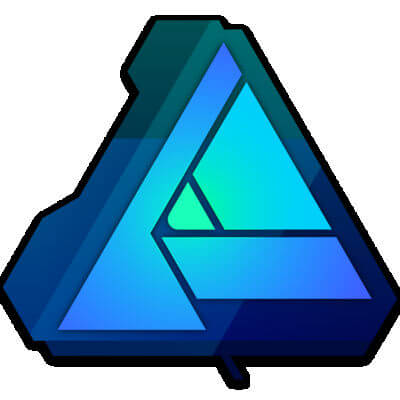
Affinity Designer is a powerful graphic design app that’s friendly to your budget.
Many churches use Adobe Illustrator for creating graphics, but tools like this get crazy expensive when you have to pay a monthly subscription. For the average pastor who wants to do photo editing, logo design, or sermon graphics Affinity Designer is the way to go (or Affinity Photo instead of Photoshop). It is fast, affordable, and incredibly powerful. It’ll do just about everything the big dogs will do.
I’ve used Affinity Designer to create all the graphics and logos for this website and my books.
Video Editing: Final Cut Pro

For many pastors, iMovie comes with your Mac and will be just fine for basic video editing. However, if you want to make step things up a notch, Final Cut Pro is the industry standard. There’s a reason that this App is what the professionals in both churches and Hollywood use for video editing.
It works a lot like iMovie, making the learning curve not too steep. But it gives you far greater control and creative freedom when making your videos.
I’ve used it for editing all of my YouTube videos and my Preaching Course.
Window Management: Magnet
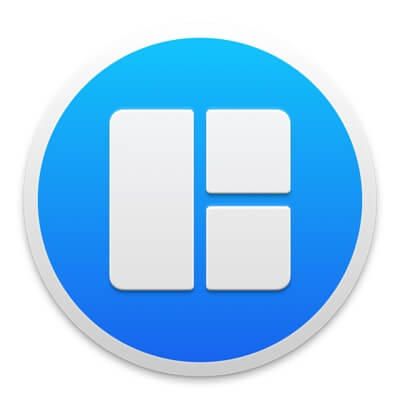
I love this app! Magnet allows you to create custom quickly rearranging all of your open windows. For example, I often have anywhere from 2-6 windows open at a time while I am working (internet, music, to-do lists, my calendar, etc.). I no longer have to manually resize the corners of each App to the perfect fit each time I open them.
With Magnet, I simply grab the window and drag it to different corners to be automatically resized. There are also keyboard shortcuts to make the resizing even faster if you’d like.
This is a huge time saver, and it keeps my screen clean and organized.
Display: Amphetamine

Amphetamine keeps your computer from going to sleep.
I always make sure to have this running when using apps like ProPresenter or Keynote, because it never looks good when you are in the middle of a church service and that screen saver of your family pictures pops up. With Amphetamine turned on, that’s no longer a problem.
The best feature is the ability to have Amphetamine automatically turn on when you are using specific apps (like ProPresenter). Just set it and forget it.
Notes: Apple Notes
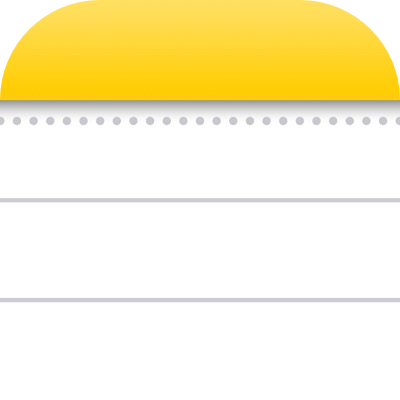
I used to be an Evernote fan, but they’ve lost a step over the years, and Apple has closed the gap. I use the notes app like a digital brain. I don’t trust myself to remember everything (nobody should). So I use it to save all of my sermons ideas, illustrations, helpful articles, meeting notes, receipts, and more.
As a native Mac application, it automatically syncs with all of your Apple devices. So you are never without your note database. You can capture anything, anytime, anywhere.
Music: Spotify
Spotify has almost replaced iTunes on my Mac. Spotify grants you access to a music library of nearly every song ever created.
You can go with the free plan or pay a little extra per month to get it ad-free and to be able to listen to the songs offline.
I decided to go ahead and pay the monthly fee because no ads and offline play are worth it for me.
A lot of churches use Spotify to create playlists for the music before and after services.
Cloud Storage: Dropbox
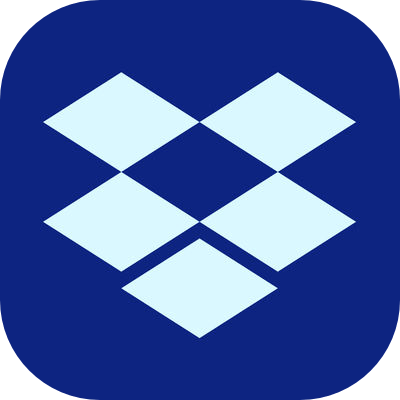
Dropbox is a reliable hard drive in the cloud. When you download the app, it puts a folder on your hard drive. Everything you drag and drop into that folder automatically gets backed up online. This allows you not only to back up your most important files but also access them anywhere online or from your phone or tablet.
Dropbox is also great for sharing large files that take forever to email. It’ll create a link for the file. Then anyone you send the link to can instantly download it.
Password Manager: 1Password

If you ever have trouble remembering all of your online passwords, 1Password is the app for you. 1Password securely stores all of your passwords in one place.
So when you want to sign on to your online account somewhere, you no longer have to pause to remember your password or go look it up wherever you save your passwords.
This is a big time saver when you think of how often you log on to different websites every day.
Your church could also use 1Password to easily share church account passwords with key staff or volunteers.
Task Manager: Todoist
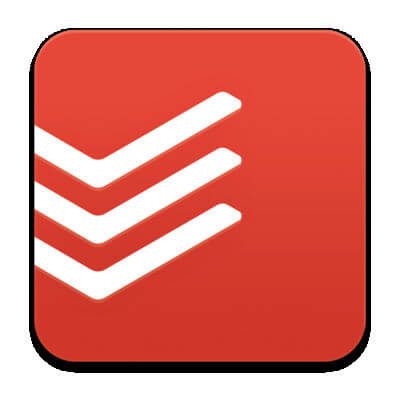
Todoist is my new To-Do list of choice. I like it because of its simple but powerful features.
I live and die by my to-do list, so it is important for me to have quick access. Todoist works great syncing between my Mac, iPad, or iPhone.
I love how easy it is to set recurring reminders and how it automatically sets due dates when you input natural language like “Write sermon tomorrow.”
Office Work: Pages, Numbers, Keynote
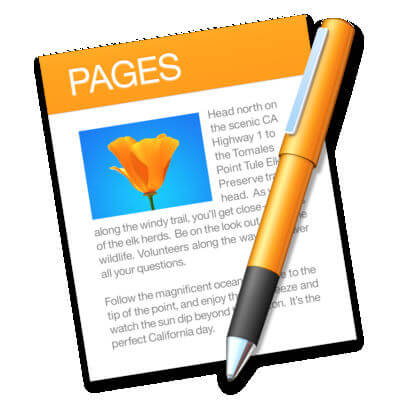
I love the simplicity of Apple’s office products. Their Microsoft counterparts for me are too clumsy and often have problems crashing. Google’s apps are useful for collaboration, but Apple’s most recent overhaul has kept its suite of apps in the lead for me.
Pages is an incredibly simple yet powerful word processor, Numbers will handle all your spreadsheet needs, and Keynote is by far the best slide presentation software on the market.
Books: Kindle

I read all my books on Kindle. I like that it is portable across any device, Apple or not. Plus, I now have a lot more space on my bookshelves. If you read digital books, you need to get the Kindle app on your desktop.
One of my favorite uses for this app, besides reading, is to be able to search any of my Kindle books quickly. It’s great when you know you read something in a book that you want to put in a sermon, but you can’t remember where it was.
The Kindle app also saves all your highlights and notes for quick reference. So while I read, I’ll make quick notes for illustrations and quotes that might be good in a sermon or writing project, and they’re easy to find later.
Dictation: Dragon

UPDATE: Unfortunately, I’ve learned that Dragon made a terrible decision to stop sales and support of their Mac application. So I can no longer recommend it for Mac users. It’s only a matter of time before my app stops working. Your best option, for now, is Siri.
I’ve been having pain in my hands from typing too much, so I decided to give dictation a shot. I started with the built-in Siri dictation feature, but the limitations got frustrating after a while. So I bit the bullet and purchased Dragon, and I’m glad I did.
Dragon is far more accurate, and faster. It has commands that allow me to edit the text better, and will also transcribe any audio that I record on my phone or computer. The more I use it, the more I “train my dragon,” and the better it gets. I learned that there’s a good reason that Dragon Dictation has been the market leader for many years.
Plus, I can speak faster than I type, so I’m able to get my thoughts out quicker.
External Monitor: Duet
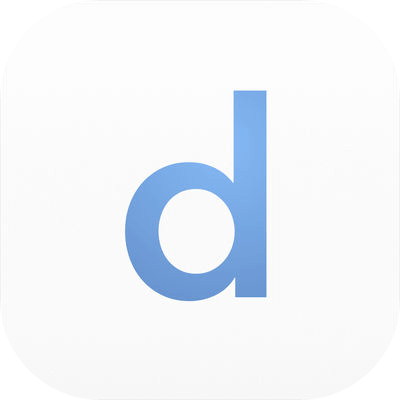
Duet goes along with one of my favorite iPad apps. It allows you to turn your iPad into a second monitor.
Why buy a second monitor if you already have one on your iPad?
If you’re an iPad user, it’s worth checking out.
Writing: Ulysses

Ulysses is the best Mac app for writing. Its minimalist design looks simple and keeps you focused on writing, but it also packs a ton of power under the surface.
You will have to get familiar with writing in Markdown format (using # to mark a heading or * to bold), but you’ll learn to love it.
Markdown has been proven to help you write faster once you learn it. Plus, the app gives you access to a cheatsheet any time you need a reference.
The other advantage of Markdown is that you can easily export your writing into any format (web, ebook, pdf, word document, etc.). I have not found an app that exports your writing better or faster than Ulysses.
I do all of my writing in Ulysses—sermons, articles, books, and more. For someone who writes a lot like me, it’s worth the price.
Did I Miss Any Apps?
That’s my list for now, but I plan to keep it updated.
What are your favorite Mac Apps? Did I miss any apps that you can’t live without?
Let us all know in the comments.

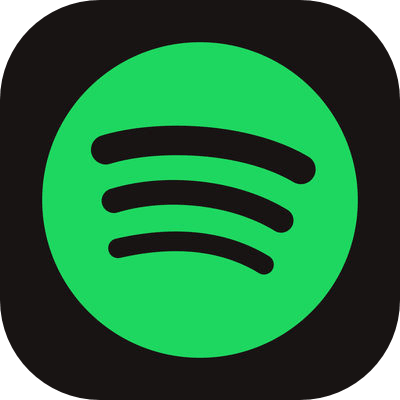
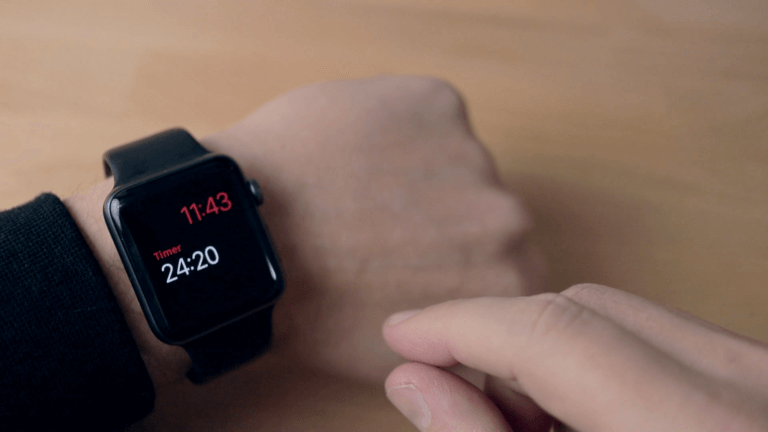


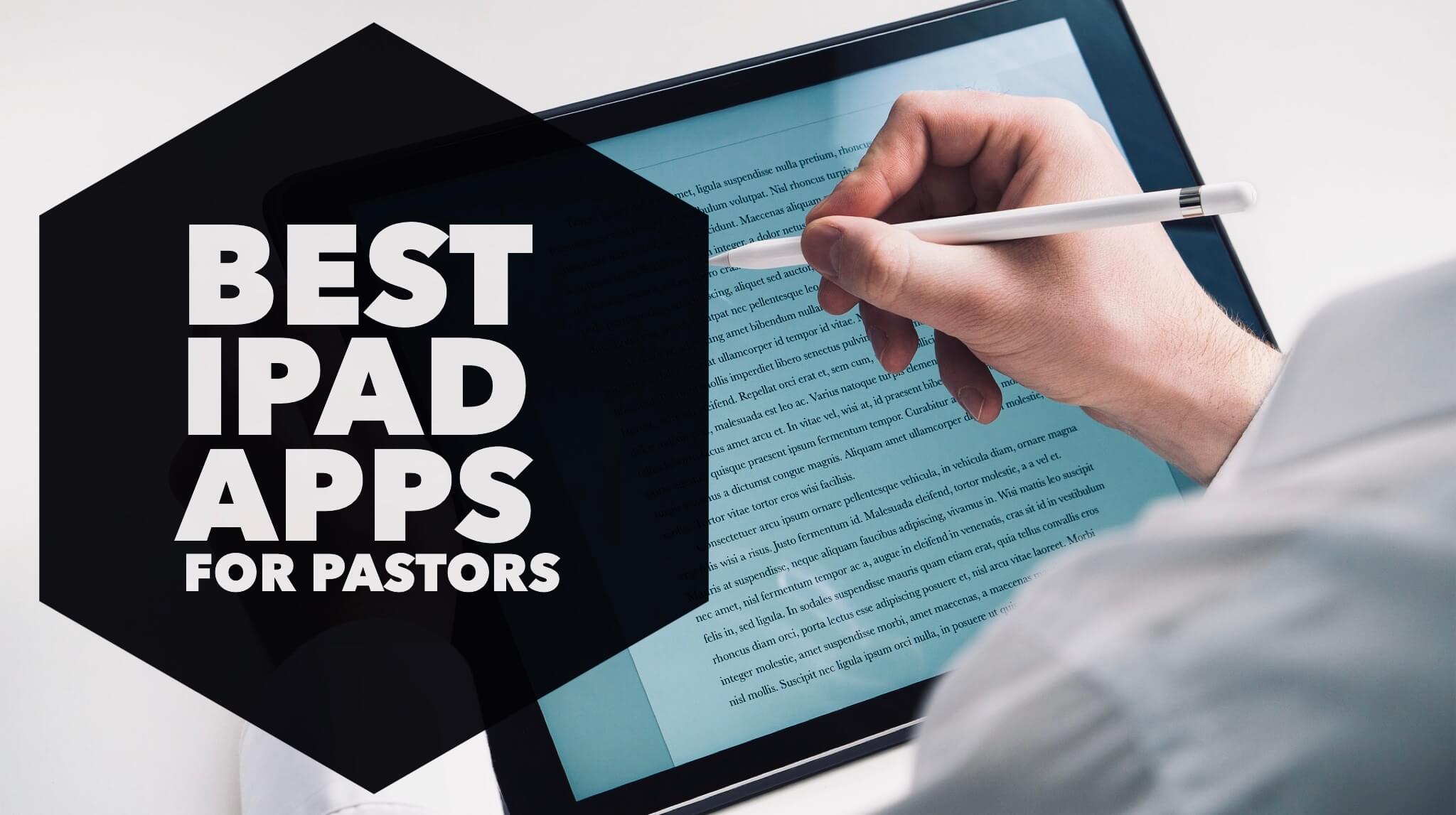
Thank you for sharing. I am transitioning from windows to Mac and this helps a lot
This was super helpful, thank you.
Xmind Zen. Free mind mapping software for Mac. The version does enough for me. It was hard to come across a decent one that didn’t cost a small fortune.
Thanks for the tip. I’ll check it out.
Hi Brandon, what version of Dragon do you recommend? There seems to be several version, and their website is a bit confusing.
Hey Paul, unfortunately, I just learned from another reader that Dragon has discontinued their support for their Mac app. I’m a bit heartbroken about it. The app that I downloaded will work for a little while longer, but it’s only a matter of time before an update breaks it. Sadly, I can no longer recommend Dragon for Mac users. I’m going to have to update this article.
=Good read is an excellent App as i can read my notes on i pad mini, alongside my Bible. Also good is Olive Tree Bible App ~I not sure if it still on the apple Systeme, but I have an old version on the NLT.
Thanks for the suggestions!
Unfortunately, Dragon for Mac is not supported anymore and they are discontinuing the product. I was going to purchase it last fall and discovered this information, so I did not purchase it. I was disappointed since there is no real option to use instead.
Wow. Thanks for telling me. I did not hear about that. Just looked it up, and it appears you are right. So sad. My app still works for now, but I can’t believe they are no longer supporting the Mac version. Looks like I’m going to have to take this one off the list.
I would also suggest the GoodReader app for iPad. Unlike Word, you can scroll through your lesson without a fear of bringing up the keyboard. It also allows for split screen if, you’re like me, and have your clock running at the same time.
Hey Mike, I love GoodReader. In fact, I include it on my list of Best iPad Apps for Pastors. Thanks for mentioning it.