Can AI Help Your Sermon? Pulpit AI Review
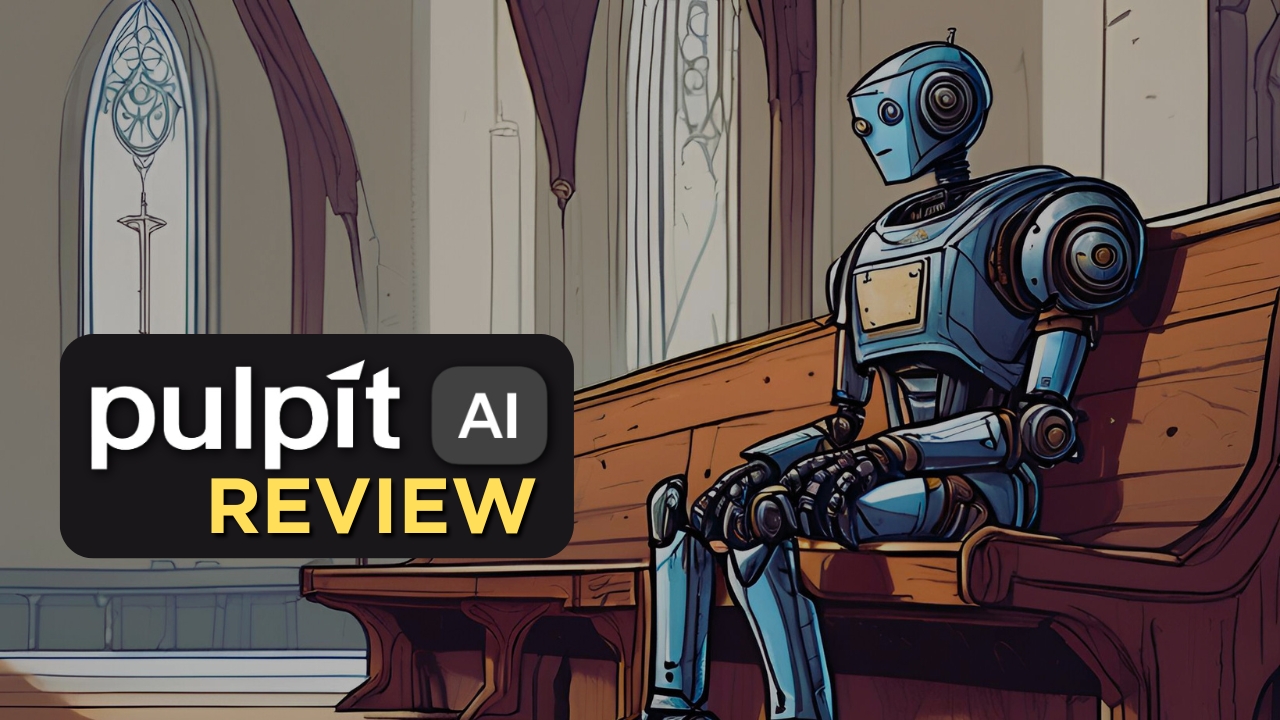
Like it or not, the artificial intelligence (AI) revolution is here. Some of these AI tools are scary powerful and could easily be abused by pastors to cut corners.
So, let me begin with a general principle that I think pastors need to have when thinking about AI tools: AI is a good assistant and a bad creator.
What do I mean by that?
We should use AI for things we would delegate to an assistant: helping come up with ideas when we are stuck, pulling up research, checking spelling and grammar, designing a graphic, data entry and analysis, reformatting things you’ve created, and so on.
But I would never allow AI to replace the work that only I can do.
So, when it comes to preaching, I don’t want AI to write my sermon, just as I’d never ask an assistant to write it for me. That would be wrong, and I hope you agree.
Worse even than asking another person to write a sermon, AI is not inspired by the Holy Spirit. It has never prayed. It doesn’t know your people. And it could easily be programmed with bias on controversial subjects.
So, if you are looking for AI to do your job and write your sermon, knock that off. But if you are looking for an assistant to save you time by taking the sermon you have already worked on and repurposing it, this is where Pulpit AI shines.
Pulpit AI will chop your sermon into extremely useful content for social media posts, small group discussions, and more. I was initially skeptical but blown away when I tried it for myself.
This is not sponsored for this review. When I asked them to review it, the creators of Pulpit AI graciously gave me a free trial of their service, but I have zero incentive to endorse them. After a few weeks of use, these thoughts are entirely my own.
Uploading Requires Patience
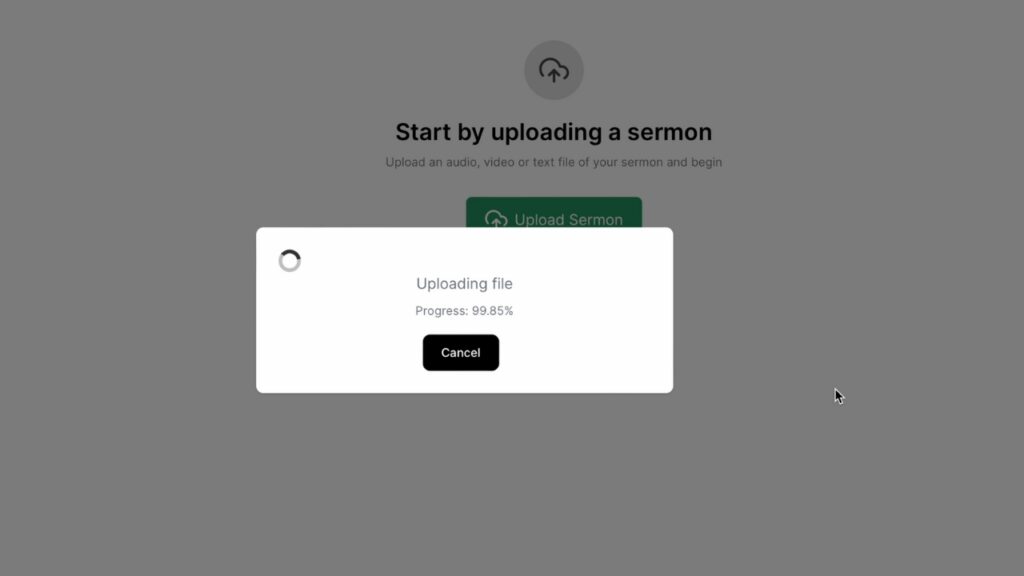
When I uploaded my sermon video, it took about 27 minutes to upload and roughly another 30 minutes to process. This should be expected with the large file size of videos and will vary based on your internet connection and the size of the video you are uploading. My video was nearly 4 GB.
A lot of AI processing happens behind the scenes, so don’t expect an instant turnaround. Just start the upload and let it run in the background while you work on something else. Come back in an hour or so, and it will be finished.
SERMON SUMMARIES

After the upload is ready, you’ll see the video clip on the left side with four options below it.
Summary: The summary tab brilliantly summarized my sermon. It is concise and thorough, perhaps better than summarizing it myself. It also gives chapter markers with time stamps, working almost like a sermon outline, and provides keywords with hashtags for use when posting on social media. Nice.
Points: The points tab gives a brief summary, even giving the sermon an accurate title and listing the Scripture used in the sermon and the stories that I told. Wow.
Scripture: The Scripture tab lists the Bible verses in the sermon, and even lists Biblical stories I alluded to and where those are in the Bible. Then it also lists verses that could be relevant for additional study on this topic. Incredible.
Quotes: This pulls direct quotes from the sermon that could be repurposed for social media or wherever you want. Some of mine would need editing because they include every word, and my speech is not always as eloquent as my writing. But I could see this being put to use right away.
Transcript: As the name says, this gives you a full transcript with time stamps of the sermon. It is very accurate. My only complaint with this feature is that it didn’t recognize when I was quoting Scripture. So, there aren’t any quotation marks in the transcript.
At this point, I was impressed because this section alone could save my church a lot of time, but I was barely scratching the surface.
DISCIPLESHIP MATERIALS
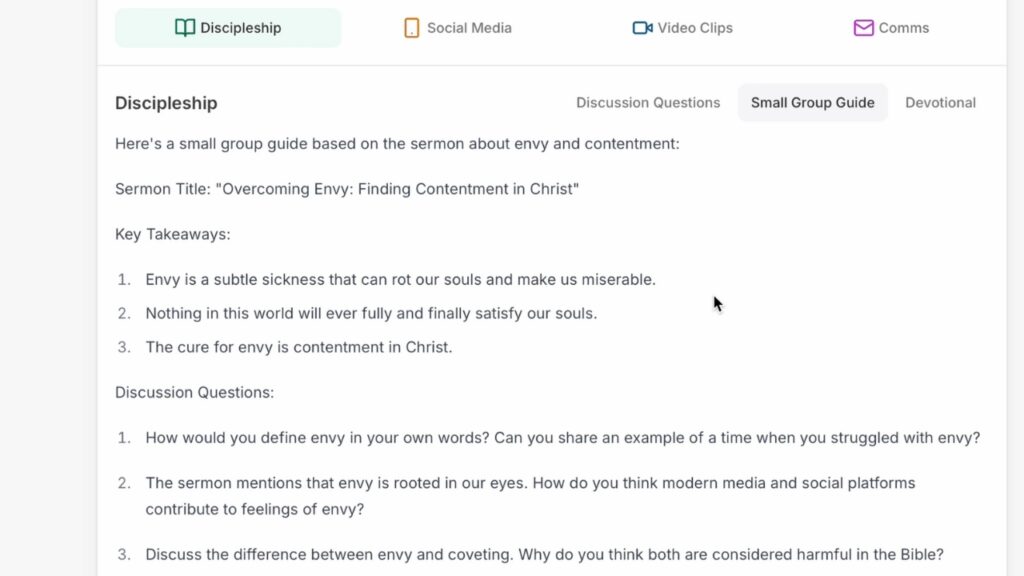
Clicking the Discipleship button on the right panel shows more features.
Discussion Questions: The discussion questions tab generates helpful questions based on the sermon. I feel like I’m repeating myself, but these are surprisingly good.
Small Group Guide: The small group tab gives you a ready-to-go guide with a sermon title, key takeaways, and really good discussion questions that I found even better and more thorough than the discussion questions section. It also has practical application ideas and a closing prayer. With a few edits and minor changes, this would be an almost plug-and-play guide for small groups. This alone could save hours of work.
Devotional: The devotional tab shows you a 5-day Bible reading plan and devotional guide based on the sermon. And, seriously, it’s really good! Adding a human touch with some editing and a few additional points could make this a fantastic resource to help your church continue engaging with the sermon throughout the week!
SOCIAL MEDIA POSTS
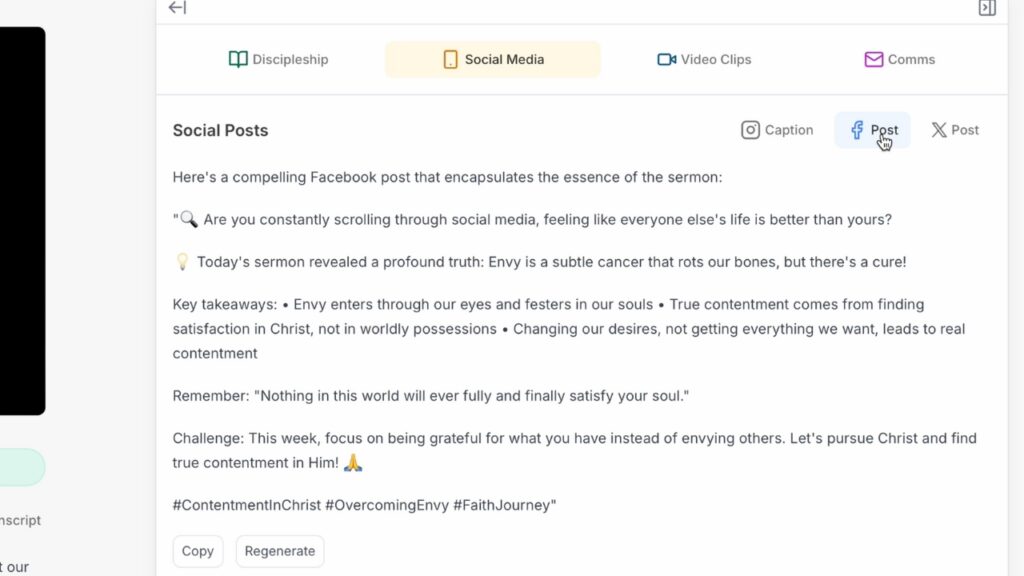
The Social Media tab does what you would expect. It offers tabs for Instagram, Facebook, and X.
Instagram gives you image ideas along with a caption to include. And it’s super helpful if you need some inspiration on what to post.
Facebook gives you a good summary post from the sermon that you could use, like a sermon recap.
X gives something similar to the Facebook post, but it’s smaller and formatter better for the X platform.
I’m not overwhelmed by these features. But paired with the video clips feature (below) and the quotes feature (above), Pulpit AI has generated more than enough ideas to be turned into some excellent social media posts.
VIDEO CLIPS
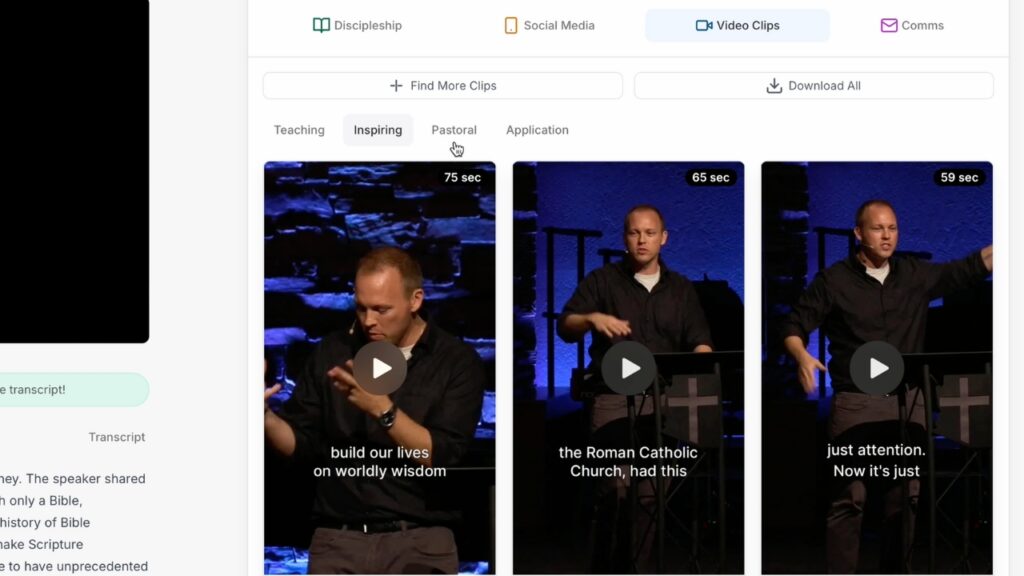
Going into this trial, I was most excited about the video clips section. Unfortunately, my expectations were so high after all I’d seen that I was disappointed.
Pulpit AI chops multiple vertical video clips from your sermon. It even adds automated captions with a few options to customize the look, placement, and style. The captions are fantastic. If you don’t know, manually adding captions to a video takes hours. This is a huge feature!
I also like how the AI automatically categorizes the video clips based on the content type (teaching, inspiring, pastoral, and application clips). This helps you find the type of clip you are looking for.
However, I was disappointed that the selection range for each video left something to be desired. For example, it may start at a good point in the video, but the stopping point may be oddly timed in the middle of a sentence that isn’t very well connected to the beginning of the clip.
So, most of the clips, would be unusable by my high standards without additional editing. This isn’t that big of a problem except that it may have captions for a word I don’t want in the edited clip already burned in.
But there is solution!
In the Transcript section (mentioned above), you can highlight a section of the transcript and then generate a clip for that range. If you want more control of the clips, this is the best way.
So, I would use the autogenerated clips as inspiration for what section of the sermon I may want to make a video of. Then, I would find that section in the transcript and generate a more specific clip. Now, that’s a powerful feature!
Communications
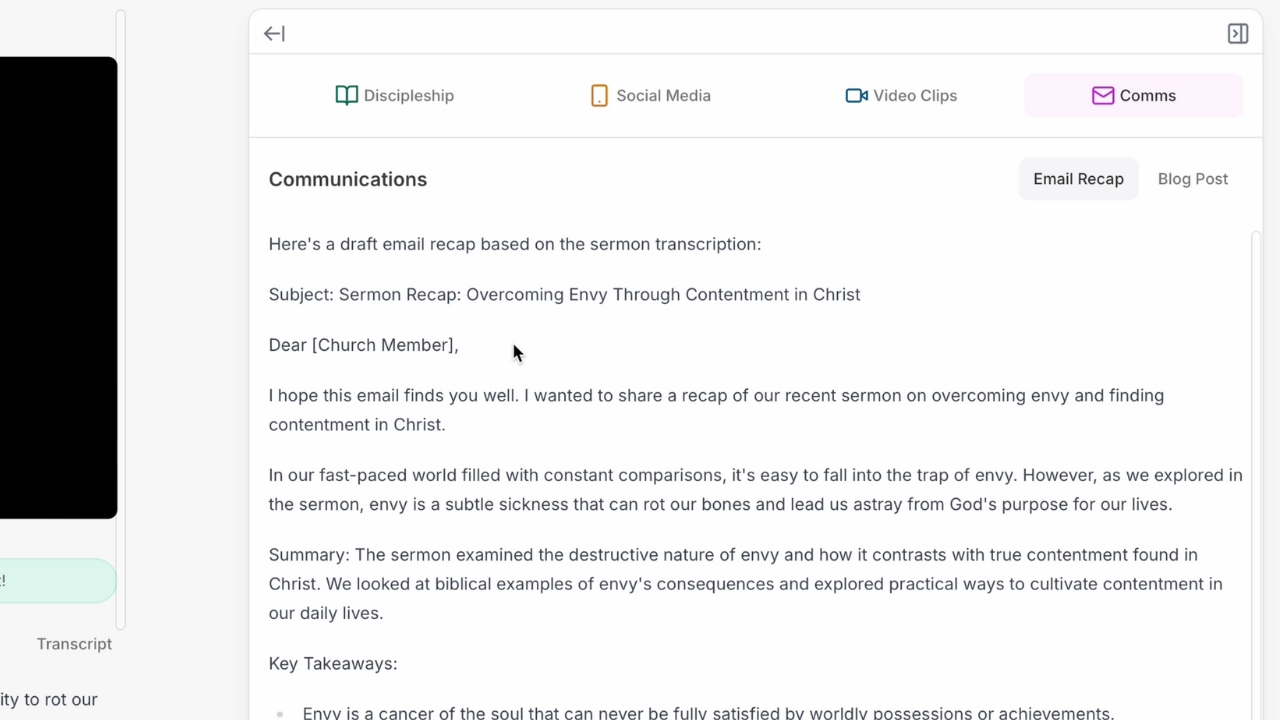
The Communications tab provides an email recap that you could use to email your congregation after the sermon. It provides a good summary and key takeaways from the sermon. And it’s a solid email.
I’d be happy to edit it and send it to my church, possibly including a link to watch the full sermon online in case they missed it. What a great reminder for people who often forget your sermon within a day of hearing it, and what a great way to help keep people who missed the weekend in the loop and connected to your church.
The blog post tab is also handy. If you have articles on a church website or want to repurpose the sermon for your blog, it is a good starting point. I wouldn’t use this copy-and-paste, though. A social media post might work like that, but a longer article written by AI lacks personality. The information is good, but it needs a human touch.
COACHING AND FEEDBACK
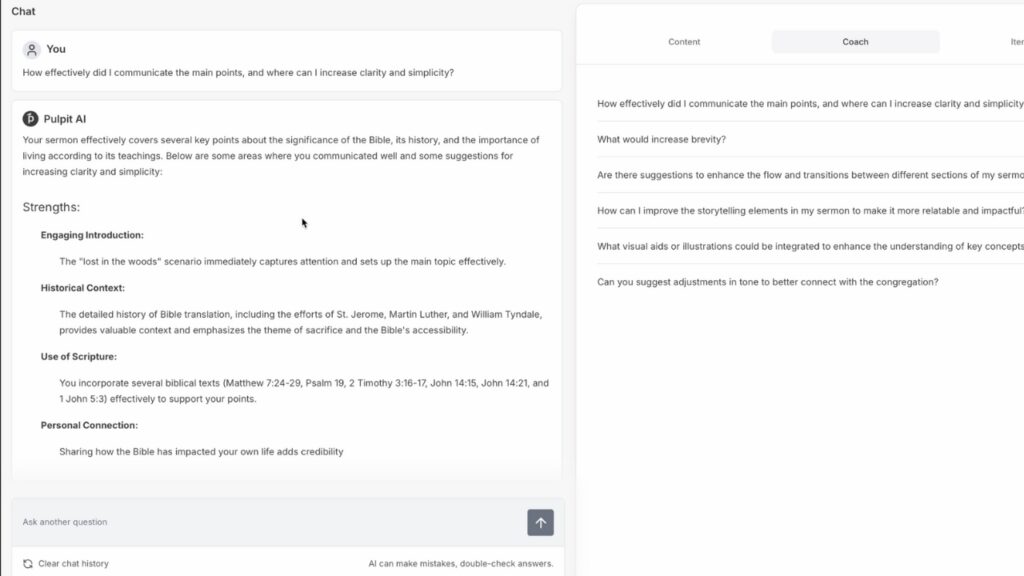
I didn’t expect the coaching and feedback help from Pulpit AI. You can ask your AI sermon coach about the content, and it will give you a few pointers.
They give sample questions like “What would increase brevity?” And it gave a few tips on how to summarize a few sections to cut the length.
I asked how to improve my sermon delivery, and it gave some good advice here, too. I don’t think it is advanced enough to analyze my eye contact and gestures, but it still had good suggestions about what I could do. It even pulled specific sections from the message where I could lower my tone and heighten it for emphasis. And yes, it was correct.
Overall, the feedback is good. However, being AI, I wouldn’t do everything it says. The best coaching will always come from a real-life, seasoned preacher or public speaker. However, AI can provide some helpful information to consider.
The iterate tab is also helpful if you are looking for ideas or things that you can build on this sermon. For example, I asked what questions the sermon raised that could need further exploration, and it gave me a bunch of ideas that could spark future sermons, social media posts, articles, podcasts, or whatever else I would like to do to cover these topics.
In addition, if you import a manuscript instead of a video, you get different options. The “Get Feedback” tab offers an outline of the sermon.
The illustrations tab offers some good illustration ideas that could enhance the sermon.
The application tab generates application ideas. These are like challenges that you could set up for your church to practice the application. I don’t know that many of these would work for my church context, but it was interesting to read. Many of them would be fantastic in a youth or children’s ministry context.
However, the most powerful feature may be the “chat” tab. You can ask Sermon AI questions about the content that might help you improve it. This is nice to have access to some tips and things you may want to consider before finalizing it. I could see being useful as another set of eyes and feedback on my sermon before preaching.
As always, I wouldn’t take everything it said as if it was a divine command. But it could help spark good ideas or needed correction.
Pricing
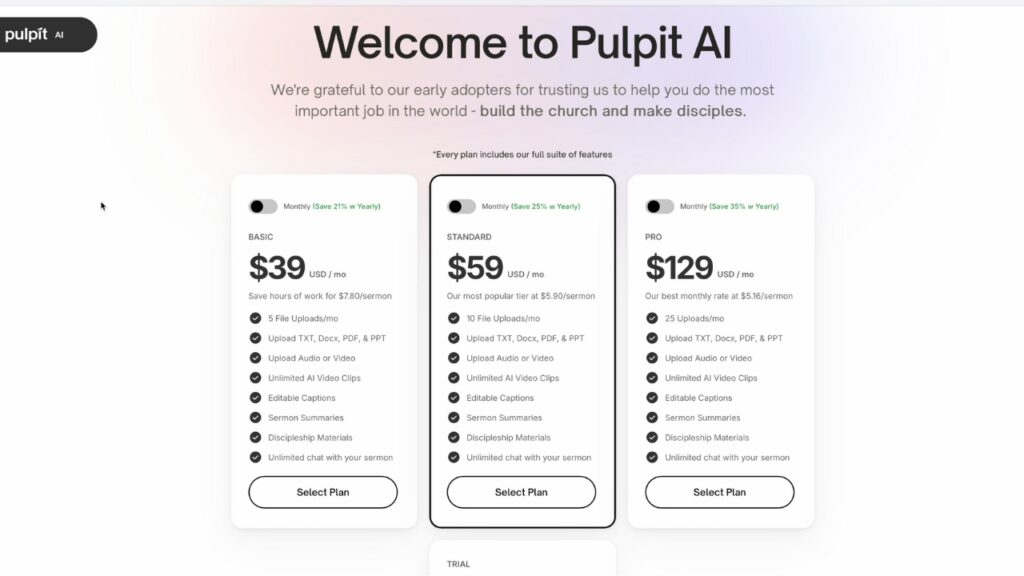
Pulpit AI currently offers three subscription tiers: $39 for five uploads per month, $59 for ten uploads per month, $129 for 25 uploads per month.
If you use it weekly, it’s cheaper than hiring someone to transcribe your sermons, write discussion questions, pull social media posts from your content, edit videos, and more.
You’ll still need someone to oversee it and edit what it produces, but they’ll be far more efficient than doing it all themselves.
CONCLUSION
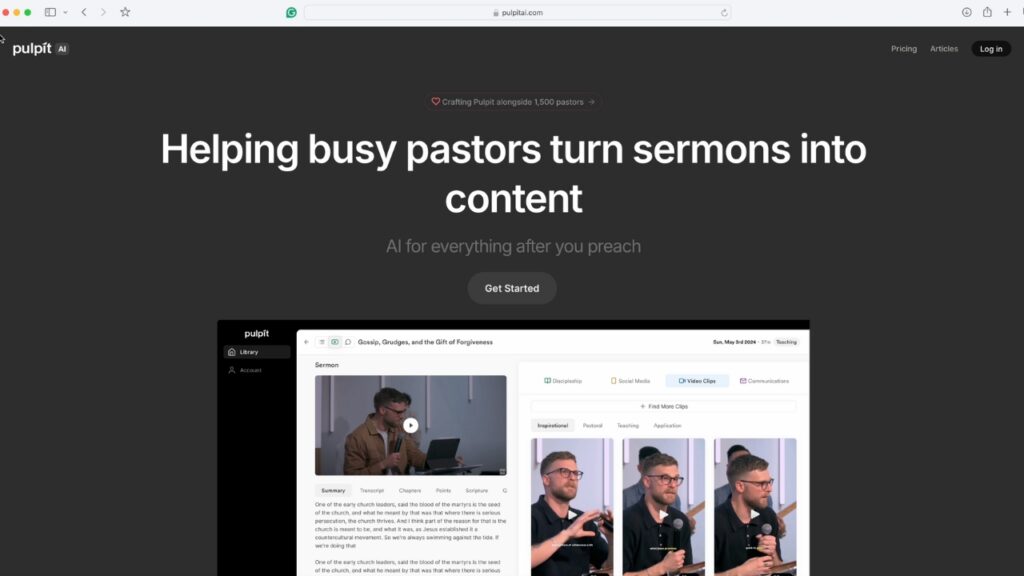
Pulpit AI isn’t perfect. For example, while the vertical video clips worked, I experienced a bug where the left-side sermon panel video would not play for me. It wasn’t anything that got in my way, but hopefully, this bug will be fixed in future updates.
I’ve been a proponent of repurposing your sermons for over a decade. I’ve long encouraged pastors to get everything they can from their sermons that they put so much study and effort into.
Pulpit AI is the best sermon repurposing tool that I have ever seen, hands down.
I’m excited to see where it goes in the future. But don’t just take my word for it. Go to pulpitai.com, sign up for a free upload trial, and let me know what you think.

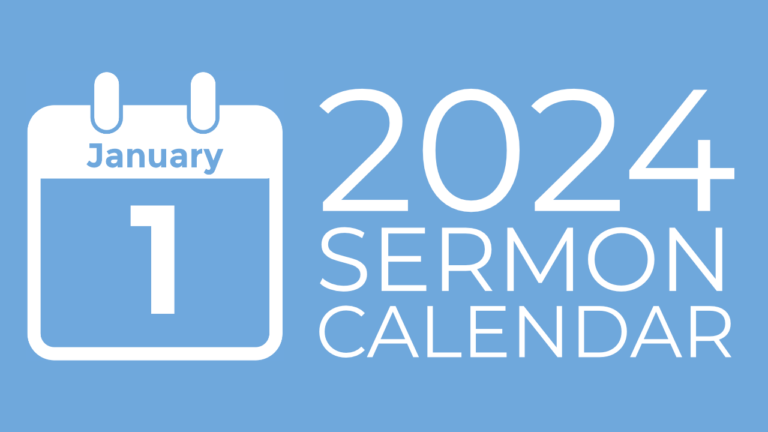
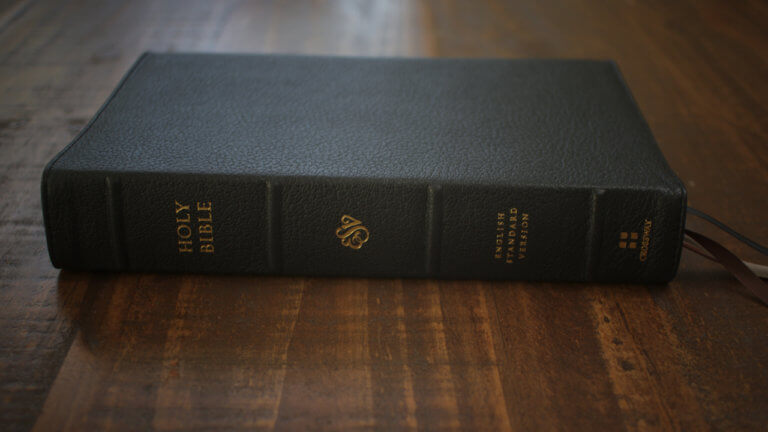
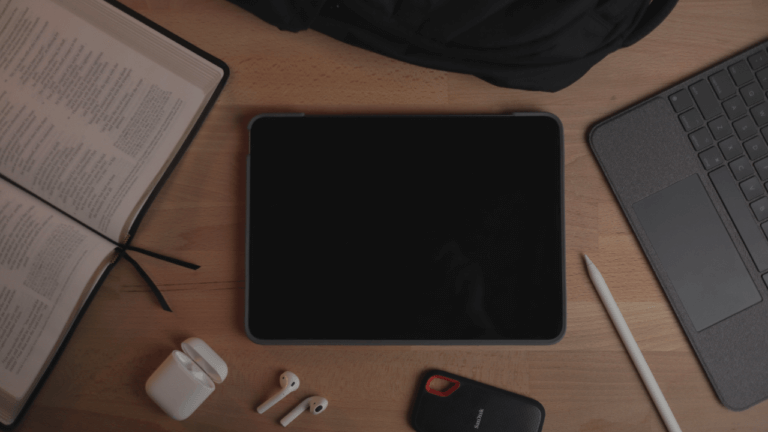
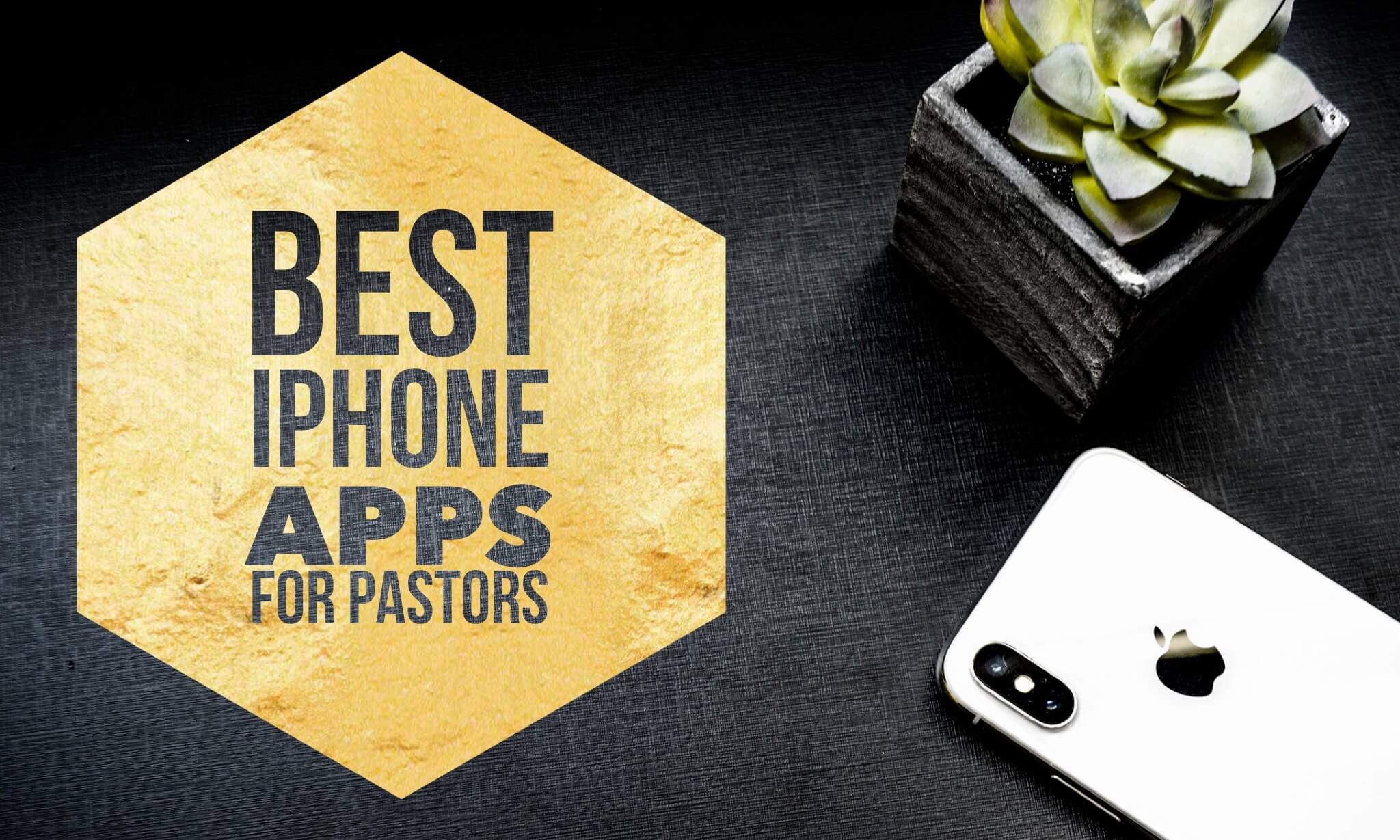
Keep Good work
Thank you! Will do.