Save Hours Using Text Expanders and Email Signatures
Do you ever find yourself doing the same repetitive tasks?
Good ministry is often doing a lot of the same tasks faithfully. Day after day. Week after week. Month after month. Year after year.

This is especially true when it comes to writing stuff. You write the same type of sermon outline. The same newsletter format. The same emails.
How much time do you spend every week typing repetitive tasks? 15 minutes? 30 minutes? An hour? More?
What if you could save tons of time with a quick and easy trick that most pastors do not know about?
Text Expanders
A text expander is a simple program that automatically swaps one piece of text with another. You can choose what text you want automatically changed and what you want it changed to.
Why does this matter?
Every time I write a new sermon, I use the same template to get me started. Rather than typing the template every time or even opening up a saved document and copying the template over, I set up a text expander.
Now all I do is open a new document and type “,sermon” and my outline instantly appears!
This saves me 2 minutes a week. But over a year that is an extra 1 hour and 44 minutes saved on one task alone!
I like to add a comma to the front of each expanded word to ensure this doesn’t happen by accident.
If you are on a Mac your computer already has a built in Text Expander function.
Just open up System Preferences. Click “Keyboard”. And click the “Text” tab.
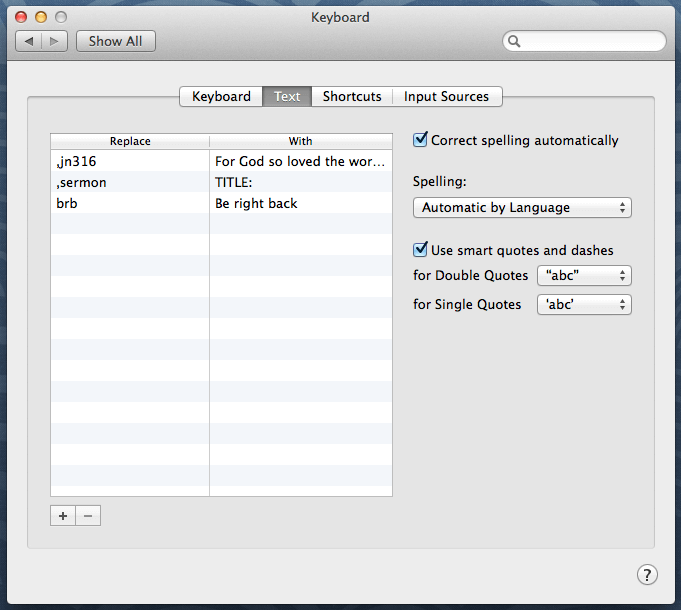
Just set code for text you want to replace and what it will be replaced with. The next time you type the code anywhere, your new text will automatically appear.
The major downside of the built-int text expander is that there are no options to format your text. If you have to reformat templates you are not saving time.
So do yourself a favor and grab aText for only $4.99. It’s worth it!
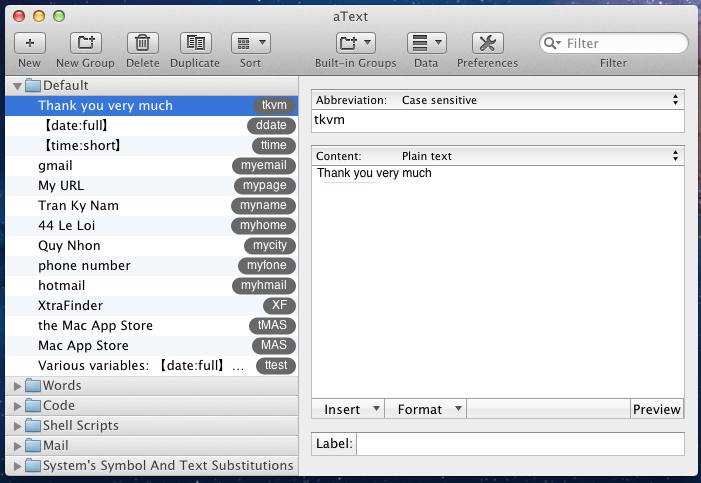
For those on the go, there are text expanders built into the iPad and iPhone too!
Ideas for saving time with text expanders:
- Template for a weekly / monthly reports “,report”
- Template for meeting agendas “,agenda”
- Template for counseling sessions “,counsel”
- Template for weddings or funerals “,wedding”
- Template for newsletters “,newsletter”
- Template for sermon “,sermon”
- Your contact info: name, address, phone number, or email address “,contact”
- Your electronic signature “,sig”
- Service Order template “,service”
- Favorite passages of scripture or quote you reference often “,jn316”
Email Signatures
Along the same line as the text expander idea, take advantage of the built-in email signature template.
Don’t just use this powerful feature for your signature. Create email templates for repetitive emails to save time.
For example, I have a new volunteer interest template. It is a full email that I send to everyone who expresses interest in volunteering. I typically call them first, and send the email as a follow-up. Having the template set, I just open a new email, type in their email address, select the template, add their name at the top to personalize it, and hit send.
If writing each email would have taken 10 minutes to write, you save yourself an hour for every 6 new volunteers! This single template can literally save you entire days of work over a year!
Here is how to set this up. Open Mail. Click the “Mail” menu at the top left of your screen. Click “Preferences”. Click “Signatures”
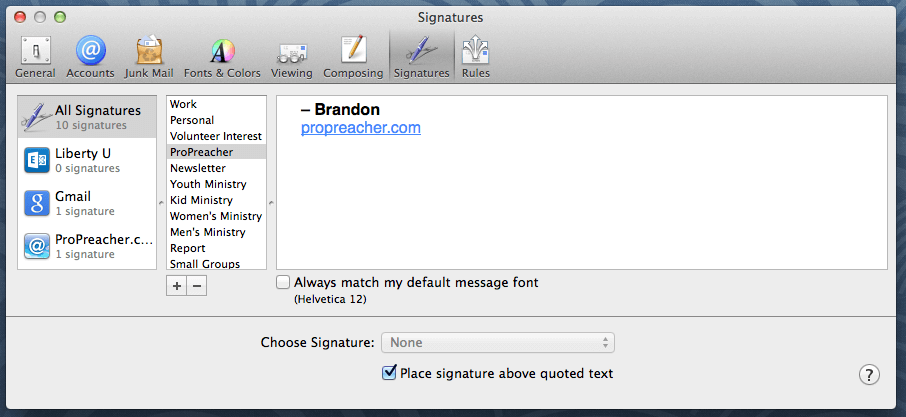
After you have created your templates, drag them to the corresponding email address that you want to use them with.
Now the next time you open a new email, you will still have your default signature, but you will also be able to click the “Signature” tab and select any of your templates.
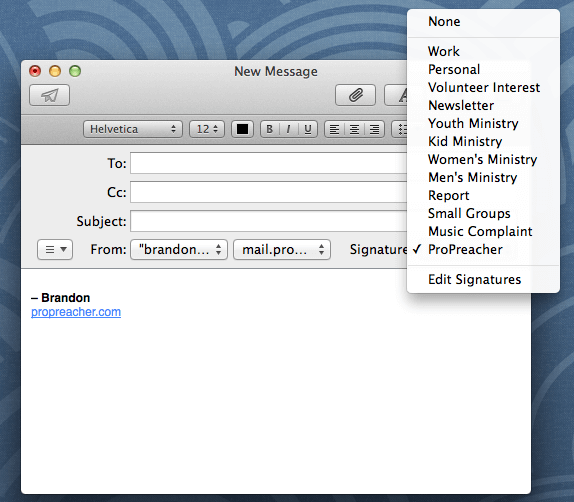
What kinds of emails to you receive or send a lot? Make a list.
Could you create a template for any of these to save time?
Some people might push back that this is less personal. I would argue that you are going to respond the same way anyway. Why not make sure it is well thought out in advance.
And remember, this is only a template. You can still personalize it.
Ideas for saving time with email signatures:
- First time visitor emails
- Volunteer interest emails
- Template for email newsletter
- Template for email-based reports or memos
- Response to frequently asked questions (church beliefs, time of specific events…)
- Responses to common complaints (music too loud, building too hot or cold…)
- Response to benevolence fund requests
- Information on particular programs (youth ministry, kids ministry, small groups…)
These are some of my best productivity secrets.
Use these tactics to not only save time, but to free yourself to work more on what matters most.


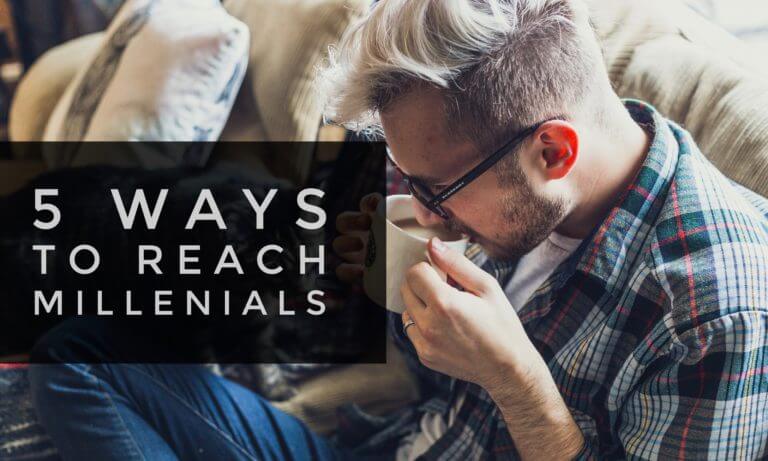
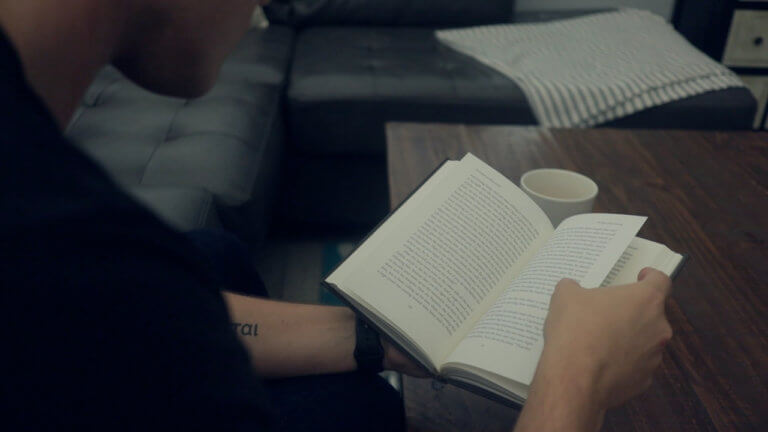
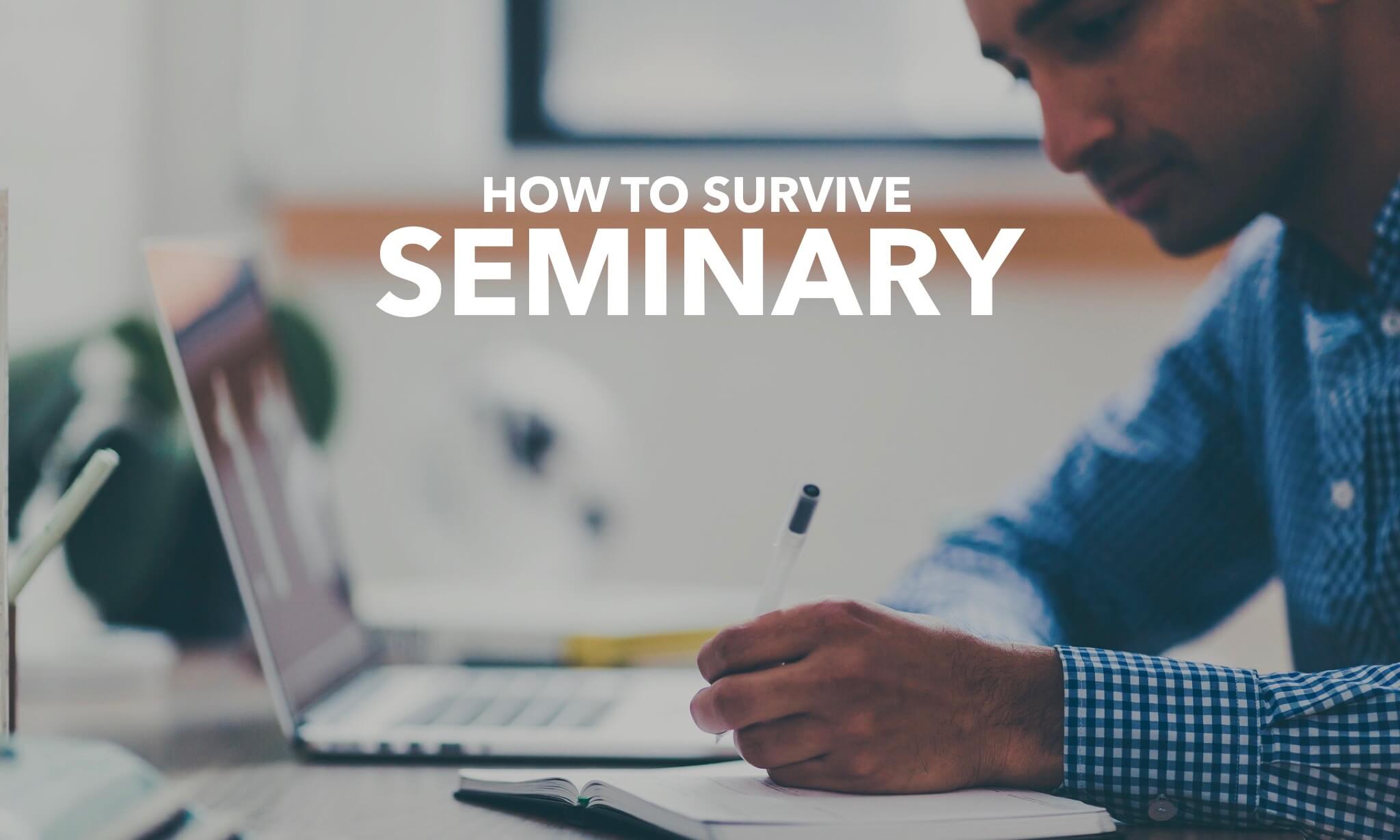
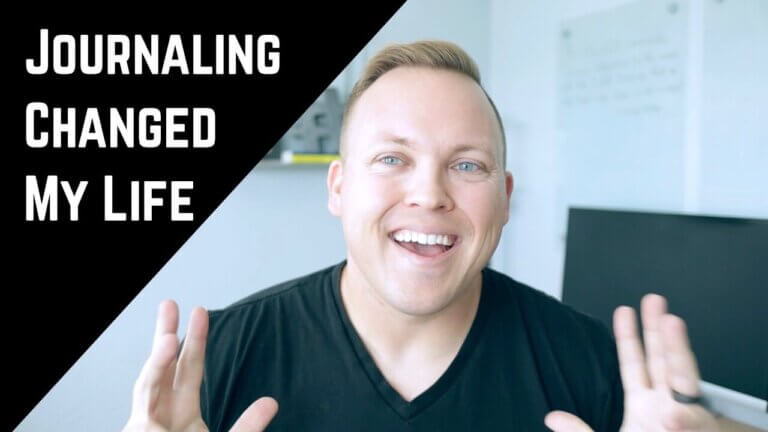
What PC text expanders do you like? Esp. Free ones?
Great question! I’m not much of a PC guy, so I cannot speak from experience. But I found this article for you that should help http://lifehacker.com/5844126/the-best-text-expansion-app-for-windows